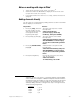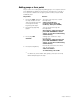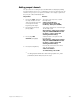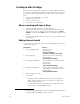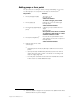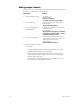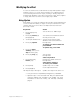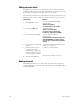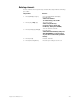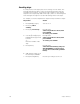Specifications
Insight 3 User Manual, v.3.1 207
Notes on working with steps in Blind
• Steps may be specified one at a time or in ranges.
16
• Channels at Full in the Blind Effects display do not show the level
(except when set at a focus point).
• If you add a channel more than once to a step, it takes the last level
assigned.
Adding channels directly
The procedure for creating steps by adding channels to them in the Blind
Effects display is shown below.
16.
Channels, groups, focus points, or grouped channels may be added
one at a time or in multiples. If added in multiples and the number to
be added exceeds the number of steps specified, they are assigned
on a one-to-one basis in a rotating order to all specified steps. For
example, adding channels 1 through 10 to steps 1 through 4 results
in the following assignment:
Channels
Step 1 1, 5, 9
Step 2 2, 6, 10
Step 3 3, 7
Step 4 4, 8
Keystrokes: Actions:
1. Press [S1], Step, and enter
the step number. A new
step must always have the
next highest number,
beginning with step 1.
Specifies next step to be created.
Prompt reads:
Select step number(s)
(To clear step(s), select step
number(s), then press CLEAR)
2. Press [Chan] [1] [Thru] [5].
Specifies channels to be added.
Prompt reads:
Select channel number(s) and press
ADD CHANNELS to add to step(s),
or press AT to edit existing channel
levels
3. Press [S8], Add Channels,
[At] [5][0].
Adds channels to step at level 50.
Prompt reads:
Select channel number(s) and press
ADD CHANNELS to add to step(s),
or press AT to edit existing channel
levels
4. Press [Record] [Enter].
Records the channels to the effect
step. Prompt reads:
Select cue number
To write effect, press STEP