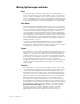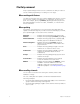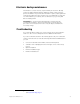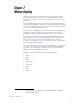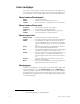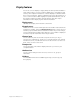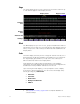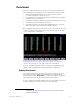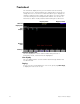Specifications
8 Chapter 1 Introduction
The Only command
Only is a particularly powerful console command. Use Only to restrict a
selection while programming or creating a look on stage.
When working with fixtures
Use Only to restrict the selection of fixture attributes by category, such as
when you are creating or modifying a cue, submaster, group or focus
point. For example, press [S8], Fixture, [8] [Only] [Position] to place the
pan and tilt attributes on their encoders, if available, or on the X and Y
wheels otherwise.
When updating
Following is a list of things you can select when using Only after the
Update command in Stage. If you make selections and change your mind,
press [Channel] [0] to reselect all non-zero channels.
Channels ...................... Example: Press [Only] [Channel] [1] [Thru] [5].
Fixtures ........................ Example: Press [Only] [S8], Fixture, [1] [And] [2].
Fixture attributes ........ Example: Pressing [S8], Fixture, [1] [Only] [S6],
Attribute, [6] selects attribute 6 of fixture 1.
Fixture categories ....... Example: Pressing [S8], Fixture, [1] [Only]
[Beam] selects all attributes in the Beam cate-
gory for fixture 1.
Cues ............................. Example: Pressing [Only] [Cue] [5] selects all
channels in cue 5 (not for effect cues).
Submasters ................ Example: Pressing [Only] [Sub] [6] selects all
channels in submaster 6 (not for effect
submasters).
Groups ......................... Example: Pressing [Only] [Group] [7] selects all
channels in Group 7.
Focus Points................ Example: Pressing [Only] [Focus Point] [8]
selects all channels in Focus Point 8.
DMX In ......................... Example: Pressing [Only] [S4], DMX In, selects
all DMX In channels. DMX In need not be
enabled to make this selection but must be
enabled for playback. See Enabling DMX In, page
292.
When recalling channels
Use to restrict a selection from among the channels, fixtures and
attributes on stage.
The use of Only after the Update command is illustrated with the
following examples:
• Press [Group] [1] [Only] [Channel] [5] [Thru] [1][0] to select channels in
group 1 that lie in the range 5 through 10.
• Press [Group] [1] [Only] [Cue] [6] to select channels in Group 1 that are
also in cue 6.