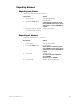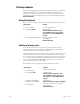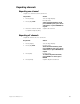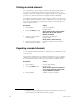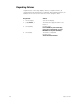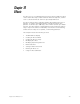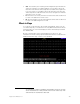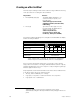Specifications
Insight 3 User Manual, v.3.1 201
Parking fixtures
You can park fixtures, one at a time or in ranges, either at levels set from
the keypad or at a focus point. Fixtures may only be parked in the Stage
display. When you park a fixture, all channels patched to the fixture are
parked whether you select them to set levels or not.
After setting attribute levels from the keypad
Follow the procedure below to park fixtures with their intensity and
position attributes set from the keypad.
After setting attribute levels at a focus point
You can park a fixture that has attributes set at a focus point. If you do not
select fixture attributes, all attributes are parked at the focus point. If you
select attributes before parking, those selected are parked at the focus
point, and the remaining attributes are parked at their existing levels.
12
Follow the procedure below to park all attributes of a fixture at a focus
point.
Keystrokes:
Action:
1. Press [Stage].
Selects Live display
2. [S8], Fixture, [1] [Thru] [3].
The fixture box appears and is set to
fixture 3
3. Press [Full].
Sets fixture intensities to full
4. Set pan and tilt with
encoders or your mouse.
Sets position attribute levels
5. Press [S6], Park.
Prompt reads:
Press ENTER to park channel(s),
press AT to select level, or press
RELEASE to unpark channel(s)
6. Press [Enter].
Parks the fixture
12.
See The Only command, page 8, to select fixture attributes.
Keystrokes:
Action:
1. Press [Stage].
Selects Live display
2. [S8], Fixture, [1].
The fixture box appears and is set to
fixture 1
3. Press [Focus Point] [5].
Sets all attributes at focus point 5
4. Press [S6], Park.
Prompt reads:
Press ENTER to park channel(s),
press AT to select level, or press
RELEASE to unpark channel(s)
5. Press [Enter].
Parks the fixture