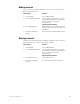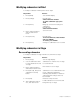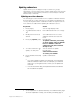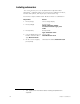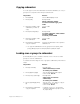Specifications
Insight 3 User Manual, v.3.1 173
Live control of a submaster’s rate
In Stage mode, selecting a submaster and pressing [S5], Rate, allows the
timing of the submaster to be controlled by the rate wheel or by keyboard
entry.
Follow these steps to change the rate of an active submaster in Stage.
(This procedure also works if the submaster is not active. In either case,
the new rate is automatically recorded in the submaster.)
Controlling submaster fades manually
When you press the bump button on a timed submaster, recorded fade
times play back as you recorded them. The console allows you to use
the slider to take manual control of submasters recorded with fade
times.
The Submaster List shows the progress of the submaster’s fade. To
override the fade, push the submaster’s slider to a higher level than the
fade (lower, if inhibitive).
Once the slider passes the fade (or meets it at Full on pile-on submasters
or zero on inhibitive submasters), control of the fade transfers to the slider
and you have full manual control of the submaster. Move the slider to set
the fade level.
Keystrokes:
Action:
1. Press [Stage].
Selects Live display
2. Press [Sub] [5].
Selects submaster 5
3. Press [S7], More
Softkeys, until Rate
appears at [S5].
4. Press [S5], Rate.
Activates rate control
Prompt reads:
Select submaster rate and press
ENTER, or use wheel or trackpad to
alter rate
(0 to 2000, 100 = Normal)
5. Move the rate wheel.
a
a.
When the submaster rate is controlled dynamically by the rate
wheel, rate feedback is generated in the Playback display,
where the rate is displayed and the submaster number turns
blue in the Submaster List. See Playback Submaster List,
page 159, for more information.
Sets and records fade rate for
submaster 5. If submaster is running,
fade proceeds at new rate
6. Press [Enter].
Accepts the new rate