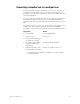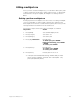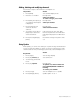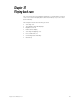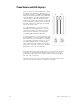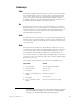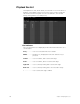Specifications
Insight 3 User Manual, v.3.1 121
Modifying fade and wait times
If you do not assign fade and wait times to a part, the console assigns
default times.
23
No wait time will be recorded. Follow these steps to
assign fade and wait times to parts to a multipart cue:
23.
See Setting default fade times, page 24.
Keystrokes:
Action:
1. Press [Blind].
Selects Blind display mode
2. Enter the cue number.
Prompt reads:
Select cue number
To select cue type, press TYPE
3. Press [Part], then press [+]
or [-] until the part you
want to edit is displayed.
Prompt reads:
Select part number
4. Press [Time].
Prompt reads:
Enter upfade time
5. Enter an upfade time
between .1 second and
99:59 minutes and press
[Enter].
Prompt reads:
Enter downfade time
6. If you want a downfade
time that is different from
the upfade, enter the
desired time and press
[Enter]. If not, just press
[Enter].
Fade times are set for the part
7. Press [Wait].
Prompt reads: Enter wait time
8. Enter wait time and press
[Enter]. Wait time is the
delay between when you
press [Go] and when the
part begins. If you do not
enter a wait time, the
console assigns a wait
time of zero.
Wait time is set for the part