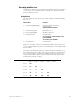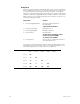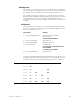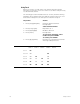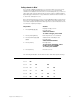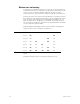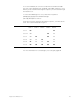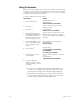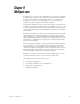Specifications
116 Chapter 9 Multipart cues
Recording a multipart cue
In the procedure below, one or more parts are recorded to a cue. The
maximum number of parts you may record to a cue is eight. Follow, Link
and Label attributes may be assigned to the overall cue.
Keystrokes:
Action:
1. Press [Stage].
Selects Stage display mode
2. Select channels, enter
channel levels and press
[Enter].
Prompt reads:
Select channel numbers
. Press [Record].
Prompt reads:
To record cue, select number and
press ENTER
To cancel, press CLEAR
4. Enter the cue’s number
followed by [Enter].
a
a. If recording several parts to the same multipart cue, you do
not need to enter the cue number for subsequent parts after
recording the first part.
5. Press [Part].
Indicates the selected cue us a
multipart cue
Prompt reads:
Select part number to record
To cancel, press CLEAR
6. Enter the number of the
part you want to record,
followed by [Enter].
b
b. You may select any part number in the range 1-8, regardless
of previous parts recorded for this cue.
Records the part
Prompt reads:
Select channel numbers
7. Press [Rel] [Rel].
Releases captured channels
8. Repeat steps 2 through 7,
adding channels for each
part you want to include in
the multipart cue.
Records subsequent parts.