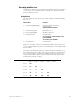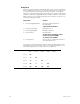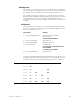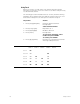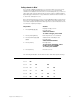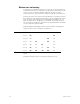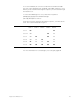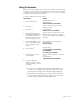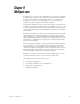Specifications
114 Chapter 8 Track
Using Tracksheet
With the Tracksheet display, you can track one channel at a time through
any group of cues at any level, including zero. Tracksheet is useful when
you want to track a channel through blackout cues, or when you want to
complete a track that has been blocked.
To track a channel, follow these steps:
Keystrokes:
Action:
1. Press [Tracksheet].
Displays Tracksheet
Prompt reads:
Select channel to be tracked
2. Press [5].
Selects channel 5 as the channel
number to track
3. Press [Cue].
Prompt reads:
Select cues to be modified
4. Press [2] [Thru] [5]. Use
[And], [Thru] and [Except]
for multiple selections.
Press [+] and [–] to select
the next or previous cue.
Selects cues 2 through 5 as the cues
that you want to track this channel
through. Cue numbers are highlighted
in yellow
5. Press [At] [5][0]. You may
also use the fader wheel,
[+], [-], or [Full] to enter
levels.
a
a. You can track a channel at zero through all subsequent cues
in which it is recorded (except effects). Press [Solo] in this
step rather than setting a level. Then press [Record] [Enter].
Enters 50 percent intensity level.
Prompt reads:
Enter intensity
6. Press [Track].
b
b. Using [Track] in Tracksheet works just like it does in Blind. If
you press [Record] here instead of [Track], you set the level
but don’t track the channel into subsequent cues.
Prompt reads:
To record cue(s) and tracking,
press ENTER
To cancel, press CLEAR
7. Press [Enter] to record
level settings.
Records tracked channel in selected
cues
Prompt reads:
Select channel to be tracked
8. To track a different
channel, enter the next
channel number you want
to display.