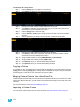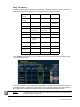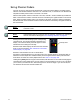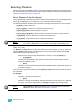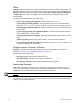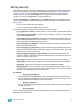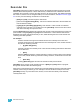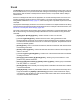User manual
86 Element User Manual
Level Wheel
You may set intensity for selected channels using the level wheel. Rolling the level wheel upwards
increases intensity. Rolling it downwards (towards you) decreases it. The level wheel will increase
and decrease levels across selected channels one point at a time.
Select Last
The {Select Last} softkey allows you to reselect the previous channel selection. This includes
multiple channel selections, groups, and so on.
Other select softkeys on Element do the following:
• {Select Active} - selects all active channels.
• {Select Manual} - selects all channels with manual data.
• {Select Active} {Select Active} - will capture all active manual levels except for submasters.
Select NonSub Active will post to the command line.
Using +% and -%
Use +% and -% to incrementally change parameter values. To access this function on Element,
press [Shift] & [+] or [Shift] & [-]. By default, +% and -% are assigned a value of 10. This can be
changed in Setup, page 37. This can be used with any parameter.
Channel Intensity
When channels are selected, pressing [Shift] & [+] increments the intensity level by 10 (or by the
value established in setup. Alternatively, you may press [Shift] & [-] to decrement the intensity level
by 10. You may use these keys consecutively to “add to” or “subtract from” the intensity level.
For Example:
Select channels 1 through 10 and set them to an intensity level of 45% from the keypad.
• [1] [Thru] [1] [0] [At] [4] [5] [Enter]
Change the intensity level to 65% using +% which is set to its default value of 10% in the
setup menu.
• [Shift] & [+] [Shift] & [+]