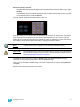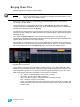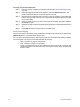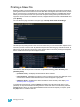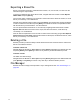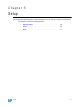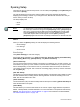User manual
36 Element User Manual
Exporting a Show File
Export your Element show file to a standard USITT ASCII, .csv, Focus Track, or Fast Focus Pro
show file using the export feature.
To export your Element show file in ASCII format, navigate within the browser to: File> Export>
USITT ASCII and press [Select]
You have the option of exporting your show file in ASCII format to the Show File Archive, to a File
Server (if connected), or to a USB device.
Navigate to the desired storage location and press [Select]. The alphanumeric keypad will display
on the CIA. Name the show file and press [Enter]. The file will be saved in the specified location
with the file name you entered with a “.asc” file extension.
You can export Element show files as a .csv format by navigating within the browser to: File>
Export> CSV and select the location for the export, the Show File Archive, a File Server (if
connected), or to a USB device.
Files can also be exported as in a Focus Track or Fast Focus Pro format by going to File> Export>
Fast Focus Pro or Focus Track and select the location for the export, the Show File Archive, a File
Server (if connected), or to a USB device.
Deleting a File
Element provides you with the ability to delete show files from the Show File Archive and the File
Server from within the browser.
To Delete a Show File
Navigate within the browser to: File> Open and press [Select]. Navigate to the desired show file
and press [Delete]. Press [Enter] to confirm or any other key to abort the deletion process.
To Delete a Folder
The folder must first be empty.
Navigate within the Browser to: File> Open and press [Select]. Navigate to the desired folder and
press [Delete]. Press [Enter] to confirm or any other key to abort the deletion process.
File Manager
Element has a file manager, which provides a way to manage show files. See “File Manager” on
page 240.