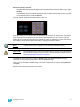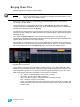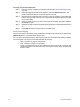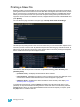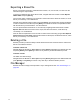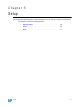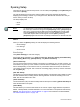User manual
4 Managing Show Files 35
Using Save As
To save an existing Element show file to a different location or with a different name, navigate within
the browser to: File> Save As> and press [Select].
Element provides you with three locations to save an Element show file (.esf) including the Show
File Archive, the File Server (if connected) or a USB device (if connected).
Navigate to the desired storage location and press [Select]. When using “Save As” to save the
show file to a specific location, the alphanumeric keypad will display on the CIA. Name the show file
and press [Enter]. The show file will be saved in the specified location with the show file name you
entered with a time stamp suffix.
Pressing [Label] or [Delete] on the console, or DELETE on an alphanumeric keyboard will remove
the default show label when doing a Save As.
Importing Show Files
Element supports the import of standard USITT ASCII, and Lightwright
®
text files.
You have the option of importing standard USITT ASCII (.asc) or Lightwright data (.txt or .asc) from
the Show File Archive, a File Server (if connected), or a USB device.
To import a show file, navigate within the Browser to: File> Import> (Type of file to import) and
press [Select]. If you are importing an USITT ASCII file, you will have two options, Import as Library
Fixtures or Import As Custom Fixtures. Import as Library Fixtures will allow Element to try to match
the fixtures in the file with fixtures in the Element library. Import as Custom Fixtures will bring the
fixtures in as they are in the file. It is recommended to use Import as Custom Fixtures.
Navigate to the desired storage location and press [Select]. When using import, Element displays
only the available files. Navigate to the specific file and press [Select].
Note:
Element supports ASCII show file import from a number of other control consoles,
including the Congo, Obsession, Expression, Emphasis, and Congo product lines,
as well as the Strand 300 Series. Please note that all show files must be saved in
an ASCII format prior to importing them into Element.
CAUTION:
The way data is stored and used is often different between different desks.
Imported data may not playback exactly the same between desks. Not all data
(such as effects and macros) may be imported. This varies by product.