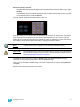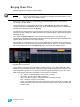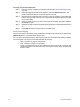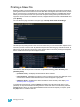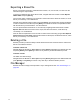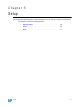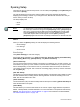User manual
4 Managing Show Files 33
Printing a Show File
Element provides you with the ability to save a show file or aspects from a show file to a PDF file for
printing. Element has three locations to save the PDF files including the Show File Archive, the File
Server (if connected), or a USB device (if connected). Saving the PDF file to a USB storage device,
allows you to then print the PDF from a personal computer. Printing directly from Element is not
supported. To save a PDF of an Element show file, navigate within the browser to: File> Print> and
press [Select].
You can select the page orientation and paper type in Setup >Desk >PDF File Settings.
This will open the printing screen in the CIA. From this screen you can choose which aspects of the
show file you want to save to PDF. By default all aspects are selected (gray) and will be saved. To
withhold any show aspects from printing, simply deselect them in the CIA by clicking the respective
button. Deselected show aspects will appear in black.
Three buttons that will impact the overall PDF are {Tracked Levels}, {Color Printout}, and
{Summary View}.
• {Tracked Levels} - will display all tracked levels when selected.
• {Color Printout} - will display the values in color to match the way they are displayed on the
console when selected. When deselected, the values will appear in grayscale.
• {Summary View} - will display the same information as the summary view display. See
“Summary View” on page 25.
To reselect all show aspects, press the {Reset} touchbutton and all buttons will return to gray
(selected). To stop the show file from being saved to a PDF and return to the browser, press the
{Cancel} button. When you have selected/deselected all of the show aspects you require, press
the {Ok} button to create the PDF file.