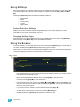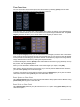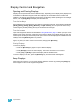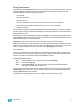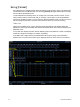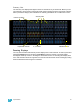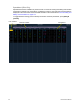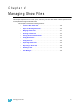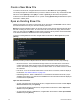User manual
22 Element User Manual
Scrolling within a Display
By default the page keys will advance/retreat a display by one page per press. However, to scroll
through displays you may press the [Scroll Lock] key on the keypad. The LED on the button
illuminates red when in scroll lock mode.
Scroll lock is a toggle state. When scroll lock is first pressed:
• [Page
] - scrolls table, spreadsheet and channel views down,
• [Page
] - scrolls table, spreadsheet and channel views up,
• [Page
] - scrolls table and spreadsheet views right,
• [Page
] - scrolls table and spreadsheet views left.
Expanding Displays
[Expand] allows a display to be viewed across multiple monitors.
To expand a display, such as live or patch, press [Expand]. To collapse an expanded view, press
[Expand] again.
[Data] Key
Pressing and holding [Data] allows you to view the values behind any referenced or marked data.
[Data] exposes the next lower reference level. So if you view a palette reference and press [Data],
the absolute data will be displayed instead.
[Data] can also be used to change the address views in patch. See “Using Output Address vs Port/
Offset” on page 50.
[Time] Key
When the [Time] button is pressed on a terminated command line, the selected cue is always
displayed for time modification.
[Label] Key
Element allows for labeling of cues, channels, submasters, and more. Below are some examples of
labeling syntax:
• [Cue] [6] [Label] <name> [Enter]
• [Group] [3] [Label] <name> [Enter]
• [Sub] [8] [Label] <name> [Enter]
If you press the label key for a target already labeled, this posts the current label to the command
line. To clear, press [Label] again. You can [Clear] to backspace one character at a time, or type to
append to the existing label.
[Recall From], [Copy To], {Replace With}, and {Move To}
[Recall From], [Copy To], {Replace With}, and {Move To} may be used to create and edit data.
See “Advanced Manual Control” on page 177.
Note:
You will need a mouse, keyboard, or touchscreen to create labels.