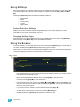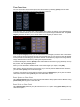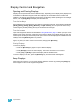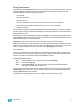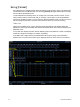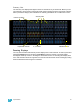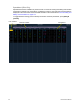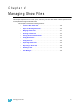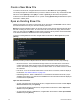User manual
3 System Basics 21
Display Control and Navigation
Opening and Closing Displays
Displays can be opened and closed in different ways, depending on the display. Many displays are
accessible from Element’s keypad, while other displays are accessible from the browser and
softkeys. List views of record targets can be quickly accessed by double pressing the record target
button, such as [Sub] [Sub] will display the submaster list.
From the hardkeys
Several displays are opened directly from buttons on Element’s keypad. Those displays are [Live],
[Blind], [Patch], [Setup], [Park], [Browser], and [ML Control]. You can open list views of any
record target by double-pressing the key for the desired record target
From the browser
Open and navigate the browser as described in Using the Browser, page 19. When you open a new
display (such as the group list), it will open on the primary display. If the display does not open to a
monitor (such as setup or the browser) it will open in the CIA. Some displays are available from the
softkeys when the [Browser] button is pressed.
Again, any time you wish to return to the browser, simply press [Browser].
Closing Displays
To close any display:
• Press the [Browser] key again to open a different display.
• Press [Escape] to close the active display. The screen will return to live or blind.
• Press [Live] or [Blind] to replace the display with the live/blind view.
To close a display in the CIA, press the [Browser] key and the browser will reappear.
Swap Displays
When using two monitors, you can swap displays between monitors by pressing the [Swap] key.
Press it again to return to the original configuration.