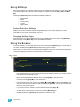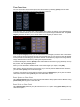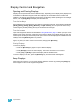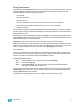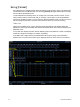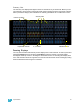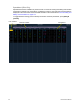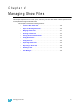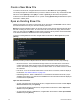User manual
3 System Basics 19
Using Softkeys
Some of the features and displays in Element are accessible from the softkeys, which are located
in the bottom right area of the CIA. Those softkeys correspond to buttons [S1] - [S6] and [More
SK].
Pressing the [Browser] button accesses the following softkeys:
• Effect Status
•Mirror
• Show Control
•Curves
•Magic Sheet
Context Sensitive Softkeys
Softkeys are context sensitive and will change depending on the active display, the current
command line, the active record target, and so on.
Changing Softkey Pages
When there are more relative softkeys than the six available buttons, the LED in the [More SK]
button will light. Press [More SK] to view the additional softkeys.
Using the Browser
To use the browser, you must first draw focus to it by pressing the [Browser] key. If the browser is
not visible, double pressing [Browser] will always bring up the browser.
When focus is on the browser, the window border highlights in gold. The scroll lock LED illuminates
red and the paging keys will now control selection in the browser.
• Use the page arrow keys to move the selection bar up and down the list. You can also use the
level wheel to scroll through the list.
• When the bar highlights the desired menu, press [Page
] to open the menu.
• Continue pressing [Page
] to open submenus.
• Scroll to the item you wish to open using [Page
] or [Page ] and then press [Select]. You
may also click the item you wish to open and then press [Select]. You can also use the level
wheel to scroll in the browser.
• If you wish to close a submenu scroll to that item and press [Page
].
• To draw focus to the browser at any time, press the [Browser] key.
• Additional presses of [Browser] will minimize or restore the CIA.
Menu arrows
Opened menu
Sub menus
Scroll bar
Selection bar