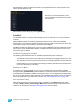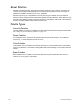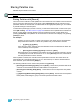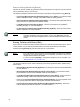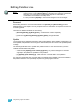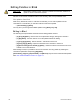User manual
12 Using Moving Lights and Palettes 143
Using Palettes
Intensity palettes can be from the control keypad, and Focus, Color, and Beam palettes are
selected from the ML Control display. When palettes are recalled, all data is manual and will display
in red.
Applying Palettes
Generally, palettes are applied only to selected channels, therefore you must select channels
before applying a palette. If a selected channel has no stored value in the applied palette, it remains
in its current state.
Palette data will appear as manual data for the specified channels. That data will appear as
abbreviations of the palette type (IP3 = Intensity Palette 3, FP8 = Focus Palette 8, and so on), or as
the palette label if defined/enabled in the displays settings. See “Setup” on page 37. To see the
numeric values behind any palette (or other referenced value), press and hold the [Data] key. To
see the palette number behind the label, press [Shift] + [Label].
When palettes are applied, channels with stored data in the palette will recall that data according to
manual time settings. Palettes may also be applied using the sneak feature (with default sneak
time) or a time specified using the [Time] key.
For Example:
Select channels 1 through 8 at intensity level 45 and sneak into color palette 4 over 40
seconds.
• [1] [Thru] [8] [At] [4] [5] [Frame] [Frame] [4] [Sneak] [40] [Enter]
You will notice channels 1 through 8 intensity and color parameters sneaking to the
required values over a period of 40 seconds.
You may also use groups to apply palettes. For example:
• [Group] [1] [1] {Beam Palette} [5] [Enter]
• [Group] [5] {Color Palette} {6} [Enter]
When applying palettes, only selected channels will be affected. The data recalled from a palette is
referenced. To break the reference you may use {Make Absolute}.
Note:
Pressing [Frame] [Frame] will post Color Palette to the command line.