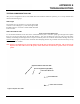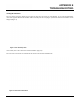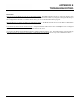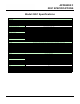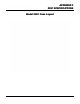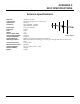User's Manual
Table Of Contents
- 210 User's Manual Front Cover
- Chapter 0 - Table of Contents
- Chapter 1 - Introduction
- Chapter 2 - Starting Out
- Chapter 3 - Example Applications
- Chapter 4 - Utilities and Features
- Chapter 5 - Web Configuration Manager
- Chapter 6 - Serial Configuration and Applications
- Chapter 7 - Repeating and Mesh Networking
- Chapter 8 - Antenna Setup
- Apx A - FCC Information
- Apx B - Interface Ports
- Apx C - Radio Configuration
- Apx D - Security
- Apx E - Troubleshooting
- Apx F - 210C Specifications
APPENDIX E
TROUBLESHOOTING
Revised: 5 Dec 12 APX E-5 EST P/N AA107-210CM
TROUBLESHOOTING TIPS
General (Applicable to All Modes of Operation)
Where do I find the latest firmware version number?
– We have the latest version number of the Model 210 firmware listed on the
ESTeem Web site (www.esteem.com
) under the Model 210 product page.
How and when do I update the Model 210 firmware?
- You should only update the Model 210 firmware if you are having a
specific problem and it is recommended that you do so by ESTeem Customer Support personnel. All the update instructions and
files are located on the ESTeem FTP site at the following address:
ftp://www.esteem.com/210
Do all firmware versions have to be the same
to communicate between the Model 210? – It is not necessary for all the firmware
versions to be the same revision to communication, but the later version may have added features that the other versions will not
recognize.
What characters are valid for WEP Key entry
? - Only the Hexadecimal characters 0-9 and A-F are valid for key entry.
What ESTeem Utility version is required to program
the Model
210? – The ESTeem Utility program is not required to program
the Model 210. The 210 can be programmed using any Terminal Emulation program (such as Windows HyperTerminal) and any
web browser program.
What is the speed and duplex configuration on the Model 210
– The Model 210 is an auto-negotiation full/half-duplex 10/100
Base-T interface. Ether a cross-over or patch cable is supported.
Access Point Mode
Wireless LAN cards are not connecting
– Verify that the wireless LAN cards are set to Infrastructure Mode, have a matching SSID
(or ESSIS) set the same as the Model 210 and that all encryption codes are the same.
My Wireless LAN card shows a solid connection, but I can not pass any data
– Verify the encryption and the ACL setting on the
Model 210 match the wireless LAN card.
Access Point Repeater Mode
How long does it take to re-establish the Wireless Ethernet Network?
- If a communication link is lost and the Wireless Network
needs to re-establish the repeater routes, the time can take up to 10 seconds.
Should the AP Repeater Mode be used on mobile equipment?
- The AP Repeater mode should be used on equipment that will not
change the Repeater Route as it moves. For example, if a mobile device such as a crane can communicate directly to another
ESTeem and will not loose the link in its travel, the AP Repeater Mode could be used. If the device requires two ESTeem Model
210’s (Base and Repeater) to maintain communication across its complete travel, the Station Modes should be used on the mobile
device. The problem will be in the time that the mobile ESTeem will take to transfer between the two sites. In Access Point
Repeater mode the transfer can take up to 30 seconds, while the EtherStation mode will transfer without a packet loss.
Does WEP have to be used?
– The WEP does not have to be enabled for the modems to communicate, but all modems must be
configured the same way.
Correct configuration, but cannot establish communications.
– In addition to the network configuration, all 210 modems
configured in the AP mode must share the same SSID and be on the same frequency channel. The most likely cause of the error is
the WLAN MAC address is not configured in both 210’s repeater tables. If only one side is configured, everything will appear to
be correct but no communication will function.