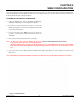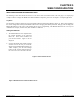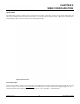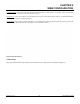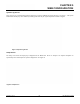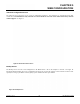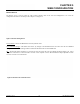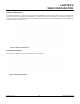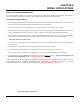User's Manual
Table Of Contents
- 210 User's Manual Front Cover
- Chapter 0 - Table of Contents
- Chapter 1 - Introduction
- Chapter 2 - Starting Out
- Chapter 3 - Example Applications
- Chapter 4 - Utilities and Features
- Chapter 5 - Web Configuration Manager
- Chapter 6 - Serial Configuration and Applications
- Chapter 7 - Repeating and Mesh Networking
- Chapter 8 - Antenna Setup
- Apx A - FCC Information
- Apx B - Interface Ports
- Apx C - Radio Configuration
- Apx D - Security
- Apx E - Troubleshooting
- Apx F - 210C Specifications
CHAPTER 5
WEB CONFIGURATION
WEB CONFIGURATION MANAGER SECTIONS
The following sections will describe the features in each of the main and sub menu items in the web pages. For step-by-step
examples of how to configure the Model 210 in different Modes of Operation, please refer to Chapter 3 – Example Applications.
Top Menu
The Top Menu will be the default web page for the Model 210 Web Configuration Manager (Figure 2). This section will display
the current configuration sum
m
ary for the Model 210 and allow changing of the default password. This page will also display the
Modem ID field that can be used to easily identify the 210 you are programming. This Modem ID field can be set to any text
combination for example, location name, GPS coordinates or addresses.
Setting the Modem ID
1. The
Modem ID field can be adjusted under
th
e Global Variables of the Advanced
Menu tab. Select Global Variables and
press the Next button. Figure 3 will be
displayed.
2. Scroll to the bottom of the Global Variables
wi
ndow and enter the text you would like
displayed in the Modem ID field (Figure 4).
When complete, press the Save Settings
button and the Commit Changes button on
the next screen to save the name to the 210.
Figure 3: Global Variables Screen
Figure 4: Modem ID Field in Global Variables Screen
Revised: 5 Dec 12 5-2 EST P/N AA107-210CM