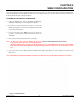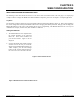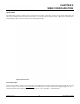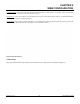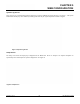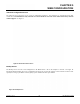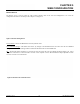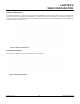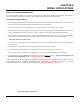User's Manual
Table Of Contents
- 210 User's Manual Front Cover
- Chapter 0 - Table of Contents
- Chapter 1 - Introduction
- Chapter 2 - Starting Out
- Chapter 3 - Example Applications
- Chapter 4 - Utilities and Features
- Chapter 5 - Web Configuration Manager
- Chapter 6 - Serial Configuration and Applications
- Chapter 7 - Repeating and Mesh Networking
- Chapter 8 - Antenna Setup
- Apx A - FCC Information
- Apx B - Interface Ports
- Apx C - Radio Configuration
- Apx D - Security
- Apx E - Troubleshooting
- Apx F - 210C Specifications
CHAPTER 5
WEB CONFIGURATION
The ESTeem Model 210 Web Configuration Manager is an internal web server that will allow setup, monitoring and diagnostics
of all operating parameters in the Model 210. The 210 can be configured using any current web browser software such as Internet
Explorer, Mozilla, FireFox or Google Chrome®.
LOGGING ON TO THE ESTeem WEB PAGE
Revised: 5 Dec 12 5-1 EST P/N AA107-210CM
1. Using your Web Browser connect to the Model 210 Web Page
with the IP Address that you have assigned it in Chapter 3.
2. You will now see the Log-on Menu on Figure 1. To enter the
Model 210 Top Menu you
will need to log into the system with
a User Name and Password.
3. For the User Name
enter admin and press the Enter key
(<Enter>). The User Name is defined at the factory and is not
changeable.
4. Enter your Password and press the Enter key (<Enter>).
Note: If thi
s is the first time the Model 210 has been
programmed
and
the Password was not changed from
the factory default values, proceed with the steps below to access the Configuration Menu. The factory default
Password is also admin. Enter admin for the Password and press the Enter key (<Enter>). All characters are lower
case.
Figure 1: ESTeem Web Page Log-on Screen
5. After Log-in the next screen displayed will be the
Model 210 Top Menu page (Figure 2). This example screen shows the Top
Menu screen.
Note: Throughout the Configuration Manager are Help Screens that can be accessed for further information on each item.
Figure 2: Top Menu Screen