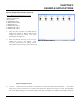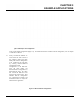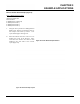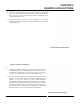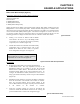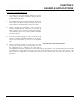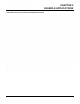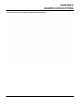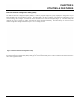User's Manual
Table Of Contents
- 210 User's Manual Front Cover
- Chapter 0 - Table of Contents
- Chapter 1 - Introduction
- Chapter 2 - Starting Out
- Chapter 3 - Example Applications
- Chapter 4 - Utilities and Features
- Chapter 5 - Web Configuration Manager
- Chapter 6 - Serial Configuration and Applications
- Chapter 7 - Repeating and Mesh Networking
- Chapter 8 - Antenna Setup
- Apx A - FCC Information
- Apx B - Interface Ports
- Apx C - Radio Configuration
- Apx D - Security
- Apx E - Troubleshooting
- Apx F - 210C Specifications
CHAPTER 3
EXAMPLE APPLICATIONS
Station Router and Station Masquerade
Revised: 5 Dec 12 3-14 EST P/N AA107-210CM
6. To configure the two other modems, double-click on their
ic
ons to bring up the ESTeem Summary window and press
the Edit button (Figure 20).
7. Select Station Router for E-14001 and Station Masquerade
for E-14002
in the Mode of Operation (Figure 26). Press
the Next button at the bottom of the window to continue.
8. Continue through the configuration screens setting the
St
ation Router/Masquerade addressing to match the IP
address ranges for your network. For help with setting the
router addressing please refer to Router Address Examples
later in this chapter.
9. Veri
fy the encryption settings are correct for the 802.11 AP
n
etwork in which the EtherStation modem will be working
and press the Finish button to return to the configuration
page.
10. Verify all ESTeem modems are connected to the same
switch as the com
puter running the ENC Utility
and send
the configuration to all modems at the same time by
selecting ESTeem>ESTeem Configuration>Send Configuration to All ESTeems. Once the ENC Utility has downloaded
the configuration for both ESTeem 210s, the status box around the ESTeems will change from yellow to blue. This
indicates that the configuration was completed successfully and the ESTeem 210s are ready to be installed in the
application.
Figure 26: Mode of Operation Selection