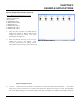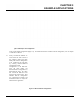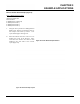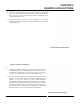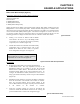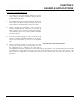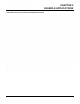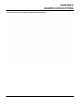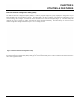User's Manual
Table Of Contents
- 210 User's Manual Front Cover
- Chapter 0 - Table of Contents
- Chapter 1 - Introduction
- Chapter 2 - Starting Out
- Chapter 3 - Example Applications
- Chapter 4 - Utilities and Features
- Chapter 5 - Web Configuration Manager
- Chapter 6 - Serial Configuration and Applications
- Chapter 7 - Repeating and Mesh Networking
- Chapter 8 - Antenna Setup
- Apx A - FCC Information
- Apx B - Interface Ports
- Apx C - Radio Configuration
- Apx D - Security
- Apx E - Troubleshooting
- Apx F - 210C Specifications
CHAPTER 3
EXAMPLE APPLICATIONS
Ethernet Bridge Mode Example 3 (Figure 3)
Revised: 5 Dec 12 3-9 EST P/N AA107-210CM
Point to Multipoint with Mesh Repeater Links
(6) ESTeem Model 210
Serial Numbers:
E-14000 (Main Office)
E-14001 (Remote Office)
E-14002 (Repeater)
E-14003 (Remote Site 1)
E-14004 (Remote Site 2)
E-14005 (Remote Site 3)
1. Using the above procedure for adding ESTeem
M
odel
210s, add the six ESTeem 210s for this
example and rename by location. Your layout
should appear like Figure 16.
2. Move the ESTeem 210 icons on the screen to
sim
u
late the layout of the diagram. Draw
connection lines between the primary wireless
links modems in the same order as the network layout (Figure 17).
Figure 16: Example 3 Modems
3. To create the backup link between Remote 1 and Remote 2 and the other backup link from Remote 2 to the Remote
Offi
ce, draw a wireless connection as you would on the primary link. Double-click on the line created. The Link Editor
box will be displayed (Figure 16). Any Path Length greater than 1 will display as a dashed line indicating a backup link
Figure 15: Example 2 Layout