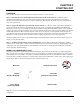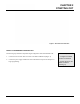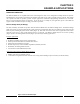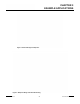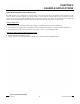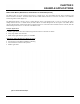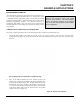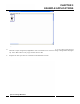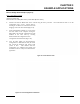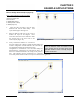User's Manual
Table Of Contents
- 210 User's Manual Front Cover
- Chapter 0 - Table of Contents
- Chapter 1 - Introduction
- Chapter 2 - Starting Out
- Chapter 3 - Example Applications
- Chapter 4 - Utilities and Features
- Chapter 5 - Web Configuration Manager
- Chapter 6 - Serial Configuration and Applications
- Chapter 7 - Repeating and Mesh Networking
- Chapter 8 - Antenna Setup
- Apx A - FCC Information
- Apx B - Interface Ports
- Apx C - Radio Configuration
- Apx D - Security
- Apx E - Troubleshooting
- Apx F - 210C Specifications
CHAPTER 3
EXAMPLE APPLICATIONS
PROGRAMMING EXAMPLES
Once the mode of operation for the ESTeem has been determined, you
are now ready to program the Model 210 for use. ESTeem has created
a simplified network programming utility call the ESTeem Network
Configuration (ENC) Utility. This ENC Utility will be used in all the
following programming examples. For detailed instructions on
installing the ENC Utility, please refer to the User’s Guide (found in
the ESTeem Resource CD or Utility program itself) or Chapter 4 of this
User’s Manual.
Technical Tip: The ENC Utility calculates the
wireless link information based upon exact
ESTeem serial numbers. The serial numbers
listed in the following examples are for example
only. Enter the correct ESTeem serial numbers
for your application.
Adding ESTeems to ENC Utility and Changing Name
Each of the example applications will use the following procedure to add and renam
e
ESTeem 210’s.
1. Consult the ENC Utility’s User Guide on how the create a new wireless network. Once you have a blank network
confi
gurat
ion page (Figure 9), select ESTeem from the menu items to display the drop down menu, then select New>New
ESTeem.
Figure 9: Adding ESTeem to Blank ENC Configuration Page
2. Enter in the ESTeem Model 210 serial numbers used for the
exam
ple (for example enter E-14000 in the Set Serial Number Box)
and press the OK button (Figure 10). The ENC Utility will look up
the ESTeem 210’s serial number in the database and match the
correct Wireless LAN MAC (WLAN MAC) address to the modem.
This WLAN MAC address will be displayed above the modem
symbol on the screen (Figure 11).
Figure 10: Enter the Serial Number
Revised: 5 Dec 12 3-5 EST P/N AA107-210CM