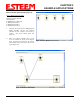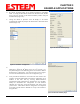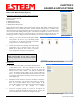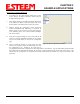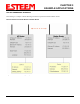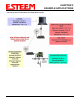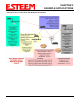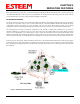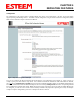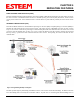User's Manual
Table Of Contents
- Chapter 0 - Front Cover 195CM
- Chapter 0 - Table of Contents 195CM
- CHAPTER 1 – Introduction
- Before You Begin
- Model 195C/M Overview
- Three Configuration Phases
- Model 195C/M Hardware Description
- Modes of Operation Description and Examples
- Programming Examples
- CHAPTER 5 – Web Configuration
- Logging Into Web Configuration Manager
- Web Configuration Manager
- CHAPTER 6 – Serial Configuration and Applications
- Using USB Programming Port
- Using RS-232 Data Port
- ESTeem Mesh Network
- Rapid Spanning Tree Protocol (RSTP)
- Spanning Tree Protocols (STP)
- Redundant Backup
- CHAPTER 8 – Antenna Setups
- Antenna and Cable Configurations
- Weatherproofing Coaxial Cable Connections
- APPENDIX A – FCC Information
- APPENDIX B – Interface Ports
- APPENDIX C – Radio Configuration
- APPENDIX E – Troubleshooting
- APPENDIX F – 195C/M Specifications
- CHAPTER 1 – Introduction
- Chapter 1 - Introduction 195CM
- BEFORE YOU BEGIN
- MODEL 195C/M OVERVIEW
- The ESTeem Model 195C and 195M are wireless modem transceivers that can be used to build many types of Wireless Local Area Networks (WLAN). The ESTeem 195C/M series have multiple serial (RS-232, RS-422 and RS-485), Ethernet and 4/20mA sensor interfaces. The Model 195C and 195M can be configured for multiple modes of operation depending upon the needs of the wireless and wired network. The following interface configurations are provided as an overview of the basic network types, as all possible network configurations can not be listed. For further help in selecting the correct network type, please refer to Chapter 3 of this User’s Manual or call Customer Support at 509-735-9092.
- SERIAL APPLICATIONS
- ETHERNET APPLICATIONS
- Chapter 2 - Starting Out 195CM
- Chapter 3 - Example Applications 195CM
- Chapter 4 - Repeating 195CM
- Chapter 5 - Ethernet Configuration and Applications 195CM
- Chapter 6 - Utilities and Features 195CM
- ESTeem Network Configuration Utility (ENC)
- Note: The ESTeem Resource Disk is a stand-alone copy of the ESTeem Web site (Figure 2). Navigation of the Resource Disk is as simple as using your web browser. All technical documentation, User’s Manuals and the ESTeem Utility Program are available on the disk.
- Note: If the page does not auto load, open your web browser and set your address line to D:\index.html (Where D: is the drive letter for your CD-ROM drive).
- Note: This program is saved in a compressed file format.
- Note: The SSID, Mode of Operation and Modem ID will be adjusted through the ENC Utility or the Web Configuration Manager...
- Note: The ESTeem Resource Disk is a stand-alone copy of the ESTeem Web site (Figure 1). Navigation of the Resource Disk is as simple as using your web browser. All technical documentation, User’s Manuals and the ESTeem Utility Program are available on the disk.
- Note: If the page does not auto load, open your web browser and set your address line to D:\index.html (Where D: is the drive letter for your CD-ROM drive).
- Note: This program is saved in a compressed file format. Microsoft Windows XP® will open the file directly, but other operating systems will require a common compression program such as WinZip available for download at http://www.winzip.com
- Note: This Utility will only operate with an ESTeem Model 195C/M in EtherStation mode.
- Chapter 7 - Antenna Setup 195CM
- Apx A - Software Commands 195CM
- Apx B - Interface Ports 195CM
- Apx C - Model 192 Integration 195CM
- Apx D - FCC Information 195CM
- Apx E - 195C Specifications
- Apx F - 195M Specifications
CHAPTER 3
EXAMPLE APPLICATIONS
Mobile Client Mode Example (Figure 5)
EtherStation, Station Router and St
ation Masquerade Modes
(3) ESTeem Model 195C/M
Serial Numbers:
E-14000 (EtherStation)
E-14001 (Station Router)
E-14002 (Station Masquerade)
Setting the ESTeem for Mobile Client (station) mode with the ENC Utility is different than the
Bridge/Router or Access Point (AP) modes. ESTeem modems configured in as a Mobile Client
will not link with a specific fixed modem; but will roam between any 802.11 Access Point with the
correct Network Name (SSID) and Encryption. The ESTeem configured as a client is also not set
on a specific operating frequency (channel) but will scan all channels looking for the AP. Use the
following procedure to configure an ESTeem 195C/M in one of the three mobile client modes:
1. Starting a new network of ESTeem 195C/Ms in Mobile
Client mode is the same as any of the Bridge modes
except when you are asked for the frequency (channel)
of operation, select “Station” (Figure 23).
2. Add the three mobile client modems to the ENC Utility
configuration page as instructed above and set the
Modem ID to match the three modes of operation.
Your configuration will appear as in Figure 24.
EtherStation
3. By default, the ENC Utility sets all station mode ESTeem modems
to EtherStation mode. The only adjustment necessary to the
EtherStation modem in our example is to enter the connected
Ethernet device’s MAC address. The ESTeem 195C/M will
“clone” the Ethernet MAC address of the connected Ethernet
device. To configure the EtherStation modem, double-click on the
icon to bring up the ESTeem Summary window and press the Edit
button (Figure 20).
4. EtherStation mode should be selected in the Mode of Operation.
Press the Next button at the bottom of the window to continue.
Enter the connected Ethernet device’s MAC address in the
“Device MAC Address” box (Figure 25) and press the Next button
at the bottom of the window to continue.
5. Verify the encryption settings are correct for the 802.11 AP
network in which the EtherStation modem will be working and
press the Finish button to return to the configuration page.
Figure 23: Station
Figure 24: Station Mode Example Modems
Technical Tip: The ESTeem 195C/M’s in
Mobile Client modes do not have a specific
frequency of operation as can be seen in Figure
24.
Figure 25: MAC Address Entry
Revised: 24 Jan 14 3-13 EST P/N AA107-195CM