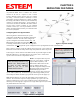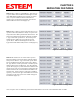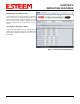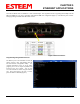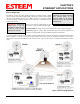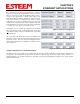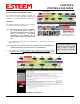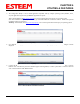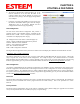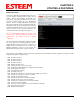User's Manual
Table Of Contents
- Front Cover 195CM
- Table of Contents 195CM
- Chapter 1 - Introduction 195CM
- Chapter 2 - Starting Out 195CM
- Chapter 3 - Example Applications 195CM
- Chapter 4 - Repeating 195CM
- Chapter 5 - Ethernet Configuration and Applications 195CM
- Chapter 6 - Utilities and Features 195CM
- Chapter 7 - Antenna Setup 195CM
- Apx A - Software Commands 195CM
- Apx B - Interface Ports 195CM
- Apx C - Model 192 Integration 195CM
- Apx D - FCC Information
- Apx E - 195C Specifications
- Apx F - 195M Specifications
CHAPTER 6
UTILITIES & FEATURES
6. The ESTeem 195C/M will be displayed (Figure 4). If the
ESTeem 195C/M is not on the same IP subnet as the
computer, double click on the IP, Netmask or Gateway and
make the necessary changes. Press the Apply Changes button
when complete.
Revised: 7 Feb 14 6-3 EST P/N AA107-195CM
7. If
ch
anges were made to the IP address you will need to press
the Discover EST Modems button again to show the changes.
Right-mouse click on the ESTeem 195C/M and select
Configure Radio button to begin programming.
Read Configuration
The 195 Series Narrow Band Configuration Tool provides a
graphical interface to the individual software commands for the
ESTeem 195C or 195M. On the Configuration tab the software
commands can be displayed by their category.
Figure 7: Model 195C/M Configuration Utility
Al
l
- Display the status of all software commands (Figure 6)
Change – Display commands changed from factory default
Network – Ethernet network commands
Interface – Port configuration commands
PLC – PLC emulation commands
Radio – Radio configuration commands
Pressing the Read Config button with any of the above radials selected will display the commands associated with the selection.
Read Remote 195C or 195M Configuration
The software commands can read in the same way from a remote ESTeem 195C/M through the wireless network. A direct path
entry or repeater route can be used to read the configuration. For example in Figure 7, the commands listed were read from
ESTeem address 184 using address 183 as a repeater (183,184). If the repeater routes are already defined for the network (using
the Route/Append tables), you can just enter the destination address and check the Use Route from Append Table
check box.
Write Configuration
Any software command displayed after reading the configuration can be modified. Once the commands have been changed, press
the Write Config button. The modem will save the changes and reboot. The wire configuration can also be sent through repeaters.
For example in Figure 7, the commands listed were written to ESTeem address 184 using address 183 as a repeater (183,184). If
the repeater routes are already defined for the network (using the Route/Append tables), you can just enter the destination address
and check the Use Route from Append Table
check box.
Reset Unit
Pressing the Reset Unit button performs the same action as pressing the Reset button on the face of the 195C/M. The modem will
discard any unsaved commands and read the program from the non-volatile memory. This can be performed on a remote
ESTeem.
Factory Defaults
Pressing the Factory Defaults button will reset the software commands to factory default settings (see Appendix A for all default
values). Factory defaults does not reset address, frequency or squelch settings.