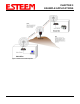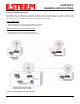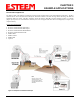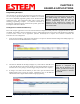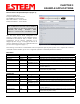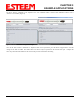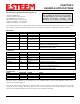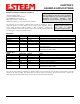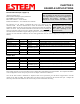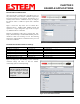User's Manual
Table Of Contents
- Front Cover 195CM
- Table of Contents 195CM
- Chapter 1 - Introduction 195CM
- Chapter 2 - Starting Out 195CM
- Chapter 3 - Example Applications 195CM
- Chapter 4 - Repeating 195CM
- Chapter 5 - Ethernet Configuration and Applications 195CM
- Chapter 6 - Utilities and Features 195CM
- Chapter 7 - Antenna Setup 195CM
- Apx A - Software Commands 195CM
- Apx B - Interface Ports 195CM
- Apx C - Model 192 Integration 195CM
- Apx D - FCC Information
- Apx E - 195C Specifications
- Apx F - 195M Specifications
CHAPTER 3
EXAMPLE APPLICATIONS
Programming Examples
Once the mode of operation for the ESTeem has been determined, you
are now ready to program the Model 195C or 195M for use. ESTeem
has created a simplified programming utility call the 195 Narrow Band
Configuration Tool. This configuration utility will be used in all the
following programming examples. For detailed instructions on
installing the configuration utility and advanced operation, please refer
to Chapter 6 of this User’s Manual.
Technical Tip: The 195 Narrowband
Configuration Tool communicates with the 195C
and 195M through the Ethernet interface. If
Ethernet or RS-422 (Shared ports with the
Ethernet programming port) are the data
interface for the wireless link, configure the
195C/M as shown, reset and then change the
correct data cable.
Finding ESTeem 195C/M wi
th Discovery
Each of the example applications will use the 195 Narrowband Configuration Utility and basic to program the ESTeem 195C
and 195M. The modem’s software commands can also be configured through any serial interface (RS-232, RS-422 or RS-485)
or Telnet session. Please refer to Appendix-A (Software Commands) for a complete list of software commands and
instructions on serial configuration.
1. Verify the basic hardware configuration from Chapter 2 and open the 195 Narrowband Configuration Utility (Figure 5).
Press the Discover EST Modems button to continue.
Revised: 10 Feb 14 3-5 EST P/N AA107-195CM
2. The ESTeem
195C/M will be
displayed (Figure 6). If the ESTeem 195C/M is not
on the same IP subnet as the computer, double click on the IP, Netmask or Gateway
and make the necessary changes. Press the Apply Changes button when complete.
3. If changes were made to the IP address you will need to press the Discover EST
Modems button again to show the changes. Right-mouse click on the ESTeem
195C/M and select Configure Radio button to begin programming.
Figure 5: ESTeem Discovery Utility
Technical Tip: If your
computer is configured for
DHCP and not attached to the
network, you will need to assign
a static IP address to program
the 195C/M.
Figure 6: Opening Radio Configuration Software