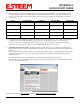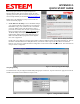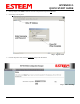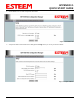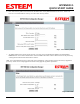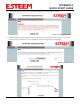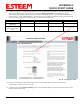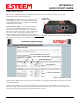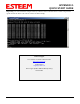Quick Start Guide
APPENDIX G
QUICK START GUIDE
Revised: 14 Jun 06 APX G-11 EST P/N AA107G
Testing Communication Link
After you have configured at least two of the Model 195Ep wireless Ethernet modems for operation, you can verify
communication with each the following steps:
Status Light – The quickest source of link status is to view
the Status Light on the face of the 195Ep. If the Status light
is solid, the Model 195Ep has a connection to another Model
195Ep listed in the Peer Table.
Status Screen/Peer Table – To view further information on
the status of the communication link (such as connection
speed, signal strength and last update time) you can open the
Status Screen from the Web Interface. After press the Status
tab at the top of the screen the Status: Summary will be
displayed showing the status of all ports and memory in the
195Ep. Under the Wireless Status heading click on the View Peer Table
(Figure 5). The Peer Table will list all other 802.11b or
802.11g wireless activity seen by the 195Ep and how it is classified.
Find the opposite 195Ep in the Repeater Peers list and information such as signal strength (in dBm) and time/speed of last data
packet will be displayed.
Note: The data rate displayed is not necessarily indicative of the RF data rate between the ESTeems. The rate show in the
Repeater Peer table will be the last RF packet, which could consist of either data, repeater beacon or network probes. For a
detailed analysis on the data rate, please consult the ESTeem User’s manual.
Status LED
Solid Red on Link
Opposite Modem’s Wireless MAC
Receive Signal Strength (dBm)
Last Packet Received
Peer Modem ID
Other Access Points
Figure 5 – Repeater Peer Table