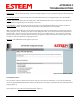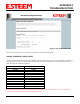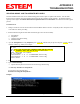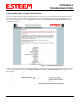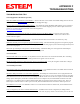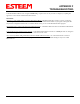User's Manual
APPENDIX F
TROUBLESHOOTING
Revised: 23 Jan 08 APX F-5 EST P/N AA107G
6. Using an Internet Explorer or other web browser, open the internal WebPage of the local ESTeem192E you wish to upgrade. A
hardwired Ethernet connection to the modem is required.
7. Configure the 192E in the Ethernet Only mode, make changes permanent and reboot.
8. Choose Run Script
9. When prompted for the script URL input the following command string and submit:
ftp://<IP Address of FTP Server>/192epdrs.sh>
Example: ftp:// 172.16.1.1/192epdrs.sh
10. The modem will download and execute the firmware update. After the log file is displayed, configure the 192E in the Access
Point mode, make changes permanent and reboot.
11. Choose Run Script
12. When prompted for the script URL input the following command string and submit:
ftp://<IP Address of FTP
Server>/192eupdate.sh>
Example: ftp:// 172.16.1.1/192eupdate.sh
13. While the script is running, the 192E will not
respond and the browser will time out. Close
the browser window to refresh the path the
192E.
14. Please wait approximately 5 minutes before
opening a new Internet Explorer browser to
access the internal WebPages. Enter the IP
address of the local ESTeem 192E to access
the updated unit. The ESTeem 192E can now
be reconfigured for use. Please refer to the
ESTeem 195Eg Owner’s Manual for details.
If you do not have one, please download from
the ESTeem FTP site at the following:
ftp://ftp.esteem.com/195Eg/AA107G Manual
195Eg.
Figure 6: Script Input