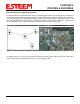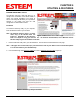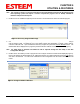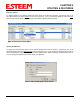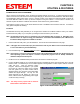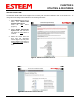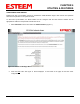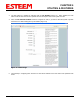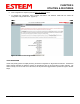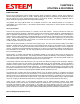User's Manual
Table Of Contents
- 195Ea Chapter 0 - Front Cover 195Ea
- 195Ea Chapter 0 - Table of Contents
- 195Ea Chapter 1 - Introduction
- 195Ea Chapter 2 - Starting Out
- 195Ea Chapter 3 - Example Applications
- 195Ea Chapter 4 - Utilities and Features
- 195Ea Chapter 5 - Web Configuration Manager
- 195Ea Chapter 6 - Serial Configuration and Applications
- 195Ea Chapter 7 - Repeating and Mesh Networking
- 195Ea Chapter 8 - Antenna Setup
- 195Ea Apx A - FCC Information
- 195Ea Apx B - Specifications
- 195Ea Apx C - Interface Ports
- 195Ea Apx D - Radio Configuration
- 195Ea Apx E - Security
- 195Ea Apx F - Troubleshooting
CHAPTER 4
UTILITIES & FEATURES
Revised: 6 Sep 11 4-4 EST P/N AA107A
Firmware Updates
To update firmware on any ESTeem Model 195 that is shown on the Discovery program, “right-mouse” click on the
195’s MAC address and select Update from the menu (Figure 6). Once you locate the update file, select the Open
button and the 195 will update, validate and then reboot with the updated operating system.
Opening Web Browser
To quickly open a web browser page to the IP address programmed in the 195 modem, “right-mouse” click on the
195’s MAC address and select Open Browser from the menu (Figure 6). If your computer is configured for the same IP
subnet at the ESTeem 195 wireless modem, you will be asked to sign in with the Username and Password (Figure 7).
You can now begin programming the Model 195 for your application.
Figure 6: Discovery Features Menu
Figure 7: ESTeem Web Page Log-on Screen