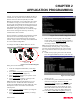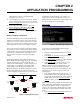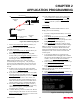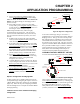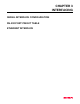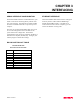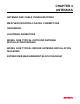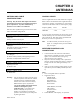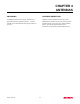User Manual
Table Of Contents
CHAPTER 2
APPLICATION PROGRAMMING
Revised: 2 Oct 01 2-7
9.
Select Current Master IP Address (6<Enter>) to
input the Wireless IP address of the Master Bridge.
Note: The Master IP address must match the Wireless IP
address of the Master Bridge for the bridging mode to
function correctly.
10.
If the bridge network is going to be using WEP
security codes, press Encryption Settings (7<Enter>)
to enter the Privacy Menu (Figure 5) otherwise leave
the setting at “False” and skip to Step 15.
Note: Setting the WEP security codes are highly
recommended for network privacy. They do require
extensive network administration, but if used correctly
they can provide the same level of security as a wired
network.
11.
If WEP security is going to be used in the bridge
network, select Encryption Enabled (1<Enter>) and
value will change to “True”.
12.
If you wish to keep clients without the correct WEP
code from entering your bridge network, set Exclude
unencrypted clients (2<Enter>) to “True” otherwise
set to “False”. If this value is set to “False”, the
Access Point will allow clients without the correct
WEP code and those with the correct WEP code to
join the network as long as all SSID codes match.
13.
Select 802.11 128bit WEP encryption (3<Enter>)
and set to “True” if the wireless cards will be using
128bit WEP encryption. If using 40bit WEP
encryption, leave at “False”.
14.
Load the WEP Key values in sections 4-12. Review
all your changes on the screen are correct and select
Return to previous menu (X<Enter>) to return to the
Access Point Configuration Menu.
15.
If all configurations appear correct, press Load
Values and Return to Main Menu (M<Enter>).
16.
Once at the Main Menu, press Save and Apply
Changes (7<Enter>) and Yes to reboot the
ESTeeem.
Repeater Configuration in Bridging Mode
To add a repeater site to a bridging mode system can be
accomplished simply configuring the repeater location as
a Master Bridge and all other locations as Client Bridges
(Figure 10). Follow the steps for configuring the Master
and Client Bridges above to complete the ESTeem Model
192E programming.
Combined Access Point and Ethernet Bridging
Configuration
As the name would imply, this type of network is a
combination of an Access Point network and an Ethernet
Bridging network. This type of network would provide
both communication to a Building LAN network from a
remote Model 192E and also provide wireless access to
the network for the wireless cards. This type of network
requires two ESTeem Model 192E modems and at least a
three port Ethernet HUB. Figure 11 shows a combined
network. Follow the steps for configuring the Access
Point, Master and Client Bridges in this chapter to
complete the ESTeem Model 192E programming.
LOADING FACTORY DEFAULT VALUES
To return the ESTeem Model 192E to the factory default
values, login to the Configuration Menu (Figure 1) and
select Load Factory Defaults (6<Enter>). A message that
the factory default settings were restored will appear and
the Configuration Menu will reload. To keep these
factory default values, select Save and Apply Changes
(7<Enter>) and then Yes to reboot the ESTeem.
Ethernet Wired LAN
Digi-Repeating
Ethernet Wired LAN
192E - Master
Bridge
192E- Client
Bridge
192E- Client
Bridge
Figure 10: Repeater Configuration
Ethernet Wired LAN
Mobile Wireless Network
Model WLANC11
Wireless LAN Card
192E
10
BASE-T
192E
192E
Ethernet Wired LAN
LAN Bridging
Digi-Repeating
192E
Ethernet Hub
Figure 11: Combined System Diagram