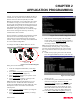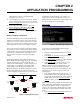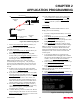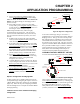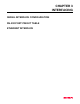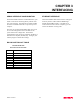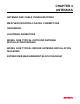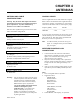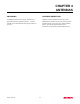User Manual
Table Of Contents
CHAPTER 2
APPLICATION PROGRAMMING
Revised: 2 Oct 01 2-4
network, all wireless cards (ESTeem Model WLANC11)
communicate only with the Access Point that serves the
Wireless Local Area Network (WLAN) as a HUB.
Multiple Access Points can be configured in the network
to extend the coverage area of the wireless cards. The
wireless cards will automatically change between Access
Points (Roam) as long as they are all configured with the
same SSID and Wired Equivalent Privacy (WEP)
information. This type of network can extend the range
of the wireless cards greater than they can directly
communication with each other.
The Access Point is responsible for maintaining a logical
link between the clients and providing the wireless
clients with access to information on the wired LAN
network. Figure 3 shows an example of the Model 192E
in an Access Point Configuration.
To configure the ESTeem Model 192E as an Access
Point, please use the following:
1.
From the Configuration Main Menu, select Setup
(1<Enter>).
2.
Select Modes of Operation (1<Enter) to enter the
system configuration menu (Figure 4).
3.
Select Access Point (1<Enter>) to open the Access
Point configuration screen.
4.
Select Current SSID (1<Enter>) and type in the
SSID information for your WLAN.
Note: The SSID is the unique identification for your
wireless network. All 802.11b devices that share a
wireless network MUST have the same SSID code. This
identification code is case sensitive and must NOT
contain spaces.
5.
Select Current IP Address (2<Enter>) to assign the
ESTeem an IP address.
6.
Select Current IP Net Mask (3<Enter>) to change
the ESTeem Net Mask.
7.
If the wireless network is going to be using WEP
security codes, press Encryption Settings (4<Enter>)
to enter the Privacy Menu (Figure 5) otherwise leave
the setting at “False” and skip to Step 12.
Note: Setting the WEP security codes are highly
recommended for network privacy. They do require
extensive network administration, but if used correctly
they can provide the same level of security as a wired
network.
8.
If WEP security is going to be used in the WLAN,
select Encryption Enabled (1<Enter>) and value will
change to “True”.
9.
If you wish to keep clients without the correct WEP
code from entering your WLAN, set Exclude
unencrypted clients (2<Enter>) to “True” otherwise
set to “False”. If this value is set to “False”, the
Access Point will allow clients without the correct
WEP code and those with the correct WEP code to
join the network as long as all SSID codes match.
10.
Select 802.11 128bit WEP encryption (3<Enter>)
and set to “True” if the wireless cards will be using
Ethernet Wired LAN
Mobile Wireless Network With
Overlap Coverage
192E
Model WLANC11 Wireless
LAN Card
192E
10
BASE-T
10
BASE-T
Figure 3: Access Point Diagram
Figure 4: Access Point Configuration Menu
Figure 5: Privacy Menu