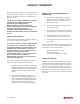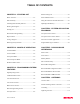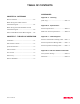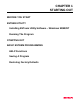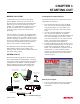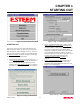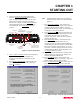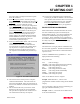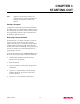User's Manual
Table Of Contents
CHAPTER 1
STARTING OUT
Revised: 27 Mar 01 1-5
the on-line guide to configure the ESTeem squelch.
Press OK to continue.
13.
Press Set Frequency button. Select the operating
frequency for your ESTeem Model 192 and press Set
Frequency to continue. Set all ESTeems to the same
frequency for operation within this section.
14.
Press Complete Setup. You have just configured all
operating parameters within the ESTeem. If this is
your first ESTeem you have programmed for testing,
press the Express Setup button on the Staring Out
Menu (Figure 4) to program subsequent ESTeem
Modems. The Express Setup will allow you to
quickly configure the remaining ESTeem modems
without additional instruction. If you have at least
two ESTeems programmed and wish to test
communication, proceed to step 17.
15.
Press Test Communication button. This section will
allow you to test the radio frequency (RF)
communications between two or more ESTeems.
Two types of tests are listed in this window (Figure
10). If you have a computer attached to both
ESTeems proceed to step 18 and if you only have
one computer to test both ESTeems proceed to step
19.
16.
The first test will be used if you have a computer
attached to both ESTeems. Select the first of two
items and press ENTER. Follow the instructions on
the screen to establish a communication link between
modems.
17.
This second test will allow you to use the remote
ESTeem as a digi-repeater for your local modem.
This procedure is explained in the window and can
test communication with only one computer.
18.
You now have completed the basic programming
and setup of your ESTeem modems. You have tested
their operation with each other and are now ready to
proceed in programming them for your application.
Press Exit to Main Menu and continue with the
programming of the ESTeem for your application.
BASIC ESTEEM PROGRAMMING
Most of the ESTeem commands outlined in this section
have been automatically input to the modem by the
ESTeem Utility program. A few of the commands used
most often in troubleshooting and programming are
covered here. These commands can be programmed to
the modem directly by the Terminal Emulation section of
the utility or by any other terminal software package.
HELP Functions
The ESTeem has over eighty software commands to aid
the user in their application. The HELP command allow
the user to list the various software commands and their
respective values.
From the COMMAND mode, type HELP<cr>. Your
display should list the following:
Help switches are:
ALL (Lists all settings).
CHANGE (List settings changed from factory default).
CONTROL (List settings dealing with control).
PLC (List settings for PLCs).
RADIO (List settings for ESTeem radio).
RS232 (List settings for RS-232/422/485)
SETUP (List settings for control).
SYSTEM (List settings for system).
These are the different software categories.
Example: HELP SETUP<cr>, will list all the
programmable variables and their settings for the SETUP
category.
You can interrogate a discrete software command by just
typing the command followed by a <cr>.
Example: ADD<cr>, will list the current address saved
in the connected ESTeem.
Figure 10: Test Radio Communication