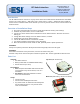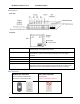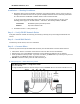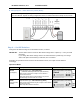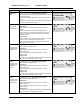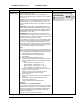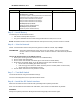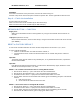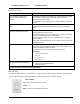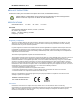User's Manual
RF Switch Interface, v1.0 Installation Guide
www.elec-solutions.com © 2012 Electronic Solutions, Inc. Page 8 of 10
WARNING:
Drill a hole in the bottom of the junction box, to let the RF antenna hang free.
DO NOT roll up the RF antenna and place it inside the junction box. The RF signal will be reduced or lost.
Step 9 — Finish the Installation
Put the remote into User Mode.
Make sure that motors can be controlled by the SUITE remote(s).
Make sure that motors can be controlled by the wall switch(es).
NETWORK BUTTON — FUNCTION
Single-press
Wakes up the RF Switch Interface if asleep (LED is off), and goes into Network Search mode for 60
seconds.
Triple-press (within 0.5 second)
Clears network information, resets the Net Groups, and goes into Network Search mode for 60 seconds
(see ―RESET‖).
RESET to FACTORY DEFAULT
A reset clears network information and resets the Net Groups back to the default of 1, 2, 3, and 4.
A reset is typically performed:
if there is a communication error with the ESI RF network, or
if the RF Switch Interface needs to be disassociated from one network and joined to a different
network.
Important:
The SUITE remote must be awake for any Network joins, or any Network disassociates, to update the
remote’s network table.
Important:
If the Net Groups were changed previously, you will need to ―Set Net Group‖ again, because a ―reset‖
defaults the Net Groups back to 1, 2, 3, and 4.
RESET — Re-establish communication with an existing ESI RF network.
1. SUITE remote: Wake up — press and release the UP or DOWN button.
2. SUITE remote: Start Network Invite — press and release the STOP button.
3. RF Switch Interface: Reset — triple-press the Network button within 0.5 second.
4. The RF Switch Interface enters Network Search mode (green LED blinking) and joins to the ESI RF
network:
a. Hub motor jogs once.
b. Green LED on RF Switch Interface turns OFF.
RESET — Disassociate from an existing ESI RF network.
1. SUITE remote: Wake up — press and release the UP or DOWN button.
2. RF Switch Interface: Reset — triple-press the Network button within 0.5 second.
3. The RF Switch Interface enters Network Search mode (green LED blinking) for 60 seconds.
4. Wait until the RF Switch Interface goes to sleep (green LED is OFF).