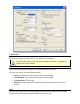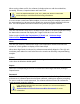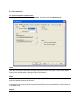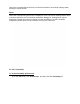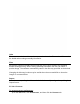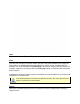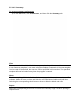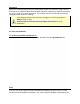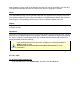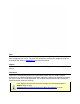User's Manual Part 2
When saving a data run file, the software includes options to add the set Machine,
Assembly, Process, Computer Name and Date-Time.
Once the default filename is set, the (.XMG) file will be incremented
automatically to avoid that file from being overwritten.
If a user creates a new Data Table template, it can save using the template commands. If
the new template is to be used as the default, the new one can be specified in this text
box. The new template will now be loaded every time the program is started.
Profile
The user can decide if they want to include Recipe Values in the Data Graph when using
the Autoscale command and display the Target 10-OK tab in the Data Table.
Refer to topics
Profile>Set Temperature (Y) Scale and Software>Page
Tabs>Profile>Target 10 for more information.
Show
The user can select the default Auto align Peak temperature method and select the
amount of Y-Axis gridlines to display on the Data Graph
When Auto align Peaks is selected, the software automatically aligns the Time (X) axis
maximum peak values for each Data Plot so the results can be easily compared during
analysis.
Colors
The software allows the user to change the background color of the Data Graph with
colors from the Windows default pallet.
Report
Select the corresponding check box to include the Profile Page Tab when printing in
Report format.
Password
Select the corresponding check box to password protect the Profile Page Tab and
preferences. If password protection has been selected, a dialog box appears prompting
the user to enter the current password. The software will then need to be restarted to
apply password protection settings.
If the default password has not been changed, the current password is
Admin. Refer to topic
Software>Menus>File>Preferences>Misc>Passwords for more
information.