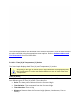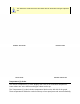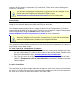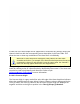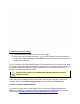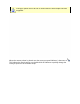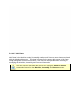User's Manual Part 2
scaled to fit the current Temperature (Y) scale limits. These units can be displayed in
Celsius or Fahrenheit.
The amount of displayed Temperature (Y) grid lines can be changed on the
Profile tab of the Preferences dialog box. Refer to topic
Software>Menus>File>Preferences>Profile for more information.
Autoscaling:
The software includes a powerful Autoscaling option to automatically scale the Data
Graph so the data will always be visible and easy to work with.
The software automatically selects a range of values for the Temperature (Y) scale to
ensure that all the data fits on the screen. The user can change the range of temperature
values displayed by using the Manual mode. Refer to topic
Software>Menus>Profile>Temperature (Y) Scale for more information.
When the Magnify tool is used the Temperature (Y) scale will automatically
scale to the temperatures viewed in the magnified window.
The software provides different methods to view Time (X) and Temperature (Y) values of
any location on the Data Graph.
To view Time (X) & Temperature (Y) values:
• The Time (X)/Temp (Y) Readout in the Status bar continuously displays both Time
(X) and Temperature (Y) values at the location of the mouse pointer. Details of this
feature are described in topic Software>Menus>View>Status Bar.
• The Time (X) value at the position of a Time (X) Ref line is displayed in the Data
Table if a Temperature value at Time Reference calculation is loaded in the Data
Table template.
5.4.4.2.2. Data Plots
The Data Plots in the Data Graph represent the data for each of the sensors connected to
the M.O.L.E. Profiler. Each sensor is represented by a different color that corresponds to
the color of its sensor location description in the Data Table.