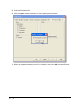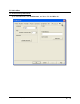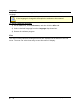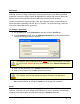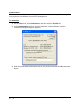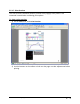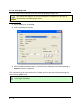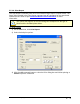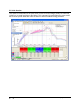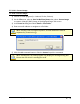User's Manual Part 3
MEGAM.O.L.E.® Help System Guide ♦252♦
Password
The software has a password protection feature that uses case-sensitive text for
securing access to a Page Tab and the associated preference tab. When password
protection is used, the Page Tab will be highlighted in yellow and the user will not be
able to access the protected worksheet without proper password privileges.
If there are password protected Page Tabs, the password protect command will not
affect data when uploading from the M.O.L.E. profiler. The protected Page Tabs just
cannot be viewed without the password.
To change a password:
1) On the File menu, click Preferences, and then click the Profile tab.
2) In the Password section, click the Change Password command button and the
Password Change dialog box appears.
The software has a default password Admin. When the password is changed
for the first time, Admin will need to be entered in the Current Password text
box.
3) Enter current password in the Current Password text box.
4) Enter a new password in the New Password text box.
The software only accepts passwords with a minimum of 4 characters.
5) Enter the new password again in the Confirmation text box and then click the
OK command button to accept or Cancel to not change the password.
Email
The user can send or save a Screen image (.BMP) or Data Run (.XMG) to an email
recipient. The user can set a default email address to have the software automatically
populate the Email recipient text box when using the Send to command.