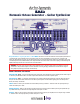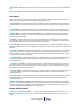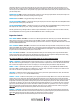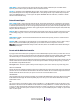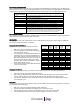User Manual
MIDI PROGRAM CHANGE MESSAGES
Presets saved within the HOG2 can be loaded using an external MIDI device through MIDI Program Change messages. The MIDI Program
Change messages must be set to the same channel that the HOG2 is set to or the HOG2 must be set to OMNI ON mode. The number of the
program change message will correspond to the preset that it loads. For example to load preset 6, send MIDI Program Change #6.
MIDI PITCH BEND MESSAGES
You can modulate any of the Expression Modes using MIDI Pitch Bend. If the HOG2 is set to OCTAVE BEND, for example, you will hear the
HOG2 bending notes in the same way as you would on a keyboard.
MIDI CHANNELS
The HOG2 can be set to any of the 16 MIDI channels or you can enable OMNI ON so that the HOG2 accepts messages on all MIDI chan-
nels. The factory default is set to Channel 1 / OMNI OFF.
Displaying the Current MIDI Channel
The MIDI channel is displayed during a special start up sequence:
1. While power is off, press and hold the EXP. Footswitch.
2. Continue to hold down the EXP. Footswitch while applying
power and during the next step.
3. Upon applying power, the VOLUME LED should light up for
approximately three seconds. After the VOLUME LED shuts
off, the HOG2 displays the current MIDI channel setting. The
MIDI channel is displayed in binary; please see the table to
the right to determine the HOG2’s MIDI Channel setting.
Please Note: when the HOG2 is set to Channel 1, no LEDs in
the EXP. MODE semi-circle will be lit.
4. Release the EXP. Footswitch to exit the MIDI Channel display
and use the HOG2 normally.
Changing the MIDI Channel
The MIDI Channel can be changed during a special start up sequence similar to the procedure for displaying the MIDI Channel:
1. Follow steps 1 through 3 above for displaying the MIDI Channel.
2. While continuing to hold down the EXP. Footswitch, press and release the EXP. MODE button to cycle through the 16 MIDI
Channels. Follow the table above to determine the LED pattern needed for the MIDI Channel setting you require.
3. Release the EXP. Footswitch to save the new MIDI Channel setting and use the HOG2 normally. The MIDI Channel setting is
saved during power cycles.
Factory Reset
The following procedure resets the HOG2 to its factory settings. It will set the MIDI channel to its default setting (Channel 1) and overwrite
all presets to their original factory settings:
1. While power is off, press and hold both the BYPASS and EXP. Footswitches.
2. Continue to hold down both footswitches while applying power and during the next step.
3. After applying power, continue to hold down the footswitches until you see all of the LEDs start to blink.
4. Release the footswitches. The HOG2 is now restored to factory settings. You can now use the HOG2
MIDI
CHANNEL
FREEZE
+GLISS
LED
FREEZE
+VOL
LED
WAH
WAH
LED
FILTER
LED
1 (default)
off
off
off
off
2
off
off
off
ON
3
off
off
ON
off
4
off
off
ON
ON
5
off
ON
off
off
6
off
ON
off
ON
7
off
ON
ON
off
8
off
ON
ON
ON
9
ON
off
off
off
10
ON
off
off
ON
11
ON
off
ON
off
12
ON
off
ON
ON
13
ON
ON
off
off
14
ON
ON
off
ON
15
ON
ON
ON
off
16
ON
ON
ON
ON
M
IDI PROGRAM
C
HANGE NUMBER
F
UNCTION
0
– 119
L
oads preset associated with the Program Change number. For example, Program
Change 3 will load preset number 3.
1
20
B
YPASS/EFFECT toggle
121
EXP. BUTTON Footswitch toggles press/release
122
ENVELOPE On/Off toggle
123
SPECTRAL GATE On/Off toggle
124
EXP. MODE Button Select – cycles through the 7 Expression Modes
125
EXP. REVERSE On/Off toggle
126
Load/Unload Current Preset
127
Bypass/Reset Function: Puts the HOG2 into a reset state: enters Bypass, releases
EXP. Button footswitch, ENVELOPE set to off, SPECTRAL GATE set to off,
E
XP. MODE set to OCTAVE BEND, Preset is unloaded – enters WYSIWYG
mode. This reset is not a factory reset, it does not overwrite your presets.