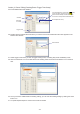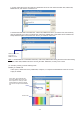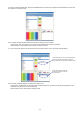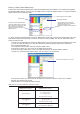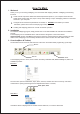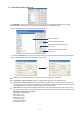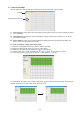Instruction manual
5. Customizing Dummy Devices
In the option, it allows the user to choose, create or modify devices library list as neededEdit/Add...
Device Select is a drop down menu that displays existing device or Edit/Add option.
Click the "Edit/Add" icon, a new dialog will show as following;
5.1. Click the " " icon, bring up a setup dialog box. The number of horizontal pixels and vertical
pixels must be entered, same with the actual device's pixels.
Add Device
Name can be modified for different groups or unique device designs as needed.
Horizontal Vertical Pixelsand define the overall number of pixels in the existing device.
Horizonta Vertical Skipl and define the offset between adjacent pixels in the device, can be used to
skip a pixel within the device when it's placed on the Work Grid. Instead of having 5 consecutive pixels
in a standard 5x5, you can have 5 pixels skipping one pixel in between.
Scan Order is a drop down that displays device scan order, defines the direction and order in which
the pixels are connected. A specific scan order may reflect the requirements of actual connection order.
Examples of standard scan orders...
Left->Right->Top(X-Panel),
Right->Left->Top,
Top->Bottom->Left,
Bottom->Top->Left,
Left->Right->Left,
Bottom->Top->Bottom,
Top->Bottom->Top.
Adds a new dummy device
Modifies an existing device which
you wish to
Deletes an existing device which
you wish to
-17-
Fixture Library List