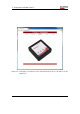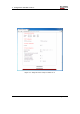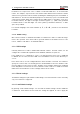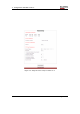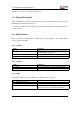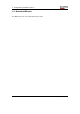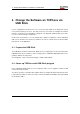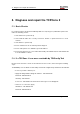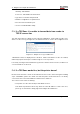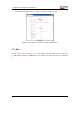User's Manual
Table Of Contents
3. Configuration with Web Frontend
changes, one needs to push “Save and Reboot”.
3.2. Change Password
As an administrator one can change the password of the TCPConv. This can be done by
pushing the “Password” tab in Fig 3.2.
It is worthy of being mentioned that only the password is allowed to be changed here for
security reasons.
3.3. Check Status
One can check the running status of TCPConv 2 by clicking “Status”. The status includes
version, printer and USB.
3.3.1. Version
Status Comment
Kernel Linux kernel version, for instance 2.6.35.3-571-
gcca29a0-00017- g2311310
Boot Stream Version of the Boot Stream
File System Version of the File System
3.3.2. Printer
Status Comment
Internal IP Must be in a different network than the TCPConv
Status If there is a printer connected or not
3.3.3. USB
From section USB one can see what kind of USB reader is connected.
Status Comment
CDC Reader connected
HID Keyboard reader connected
USB disconnected Check if the USB reader is connected, also make
sure they are CDC or HID Keyboard Readers
Page 15 of 23