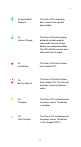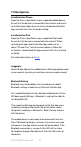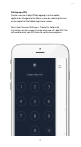Product Manual
Test the Volume Level
The Core’s sound level can be amplified in 7 increments up
to 40X amplification of an acoustic stethoscope. Change the
volume level by clicking the plus (+) and minus (-) volume
buttons on the side of the Core.
Bluetooth Pairing
First, enable Bluetooth on the selected mobile device. On the
iOS device go to Settings > Bluetooth > and tap the slider to turn
Bluetooth ON.
Then, navigate to the Menu screen by clicking on the top left tab
in the App. Navigate to Hardware > Bluetooth > Select Device
and pair with the device.
The mobile device is now ready to record sounds from the
Core. If Bluetooth pairing is unsuccessful, an error message
will appear in the App and no sounds will be recorded. If the
Bluetooth connection is successful the LED will turn from
flashing blue to green See Section 2.3 for the LED states of the
device.
Setting up a PIN
Create a secure 4-digit PIN by logging in to the mobile
application. Navigate to the Menu screen by selecting the icon
on the top left of the Moblie App home screen.
Next, select Account Settings > Create Pin. Follow the
instructions on the screen to create and save a 4 -digit PIN. You
will need to enter your PIN twice for verification purposes.
Adding Notes to Recordings on Moblie App
To create notes on any patient recordings, log into the mobile
application. Access the list of patients by selecting the patients
tab on the top right of the home screen. Select the desired
patient and select a recording to add notes to.
On the bottom of the recording screen, select the Notes icon.
The Notes icon looks like a post-it with writing on it. Select “Add
Note” and begin typing your note. Select the the check mark
to save.
12
02/08/2018