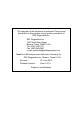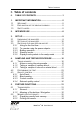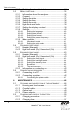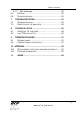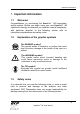HemoPoint® H2 Hemoglobin Analyzer User Manual Stanbio 1261 North Main Street, Boerne, TX 78006 Email: sales2@ekfdiagnostics.com +1 (830) 249-0772 Fax +1 (830) 249-0851 www.ekfusa.com 3072E-001 3072E-001.
HemoPoint® H2 Hemoglobin Analyzer User Manual
The copyright of this document is protected! Copying and distribution to third parties only by written permission of EKF Diagnostics Inc. EKF Diagnostics Inc. 1261 North Main Street Boerne, Texas 78006 U.S.A. Tel: (830) 249-0772 Fax: (830) 249-0851 e-mail: stanbiolab@ekfdiagnostics.com HemoPoint® H2 Analyzer manufactured in Germany for: EKF Diagnostics Inc., Boerne, Texas U.S.A. Revised: Software-Version: 02. June 2016 From 2.07.0 Subject to modifications.
Table of contents 0. Table of contents 0. TABLE OF CONTENTS .................................................. 1 1. IMPORTANT INFORMATION ......................................... 5 1.1 1.2 1.3 WELCOME! .................................................................... 5 EXPLANATION OF THE GRAPHIC SYMBOLS ........................ 5 SAFETY NOTES .............................................................. 5 2. INTENDED USE .............................................................. 8 3.
Table of contents 5.2.3 Deleting the stored test data ................................. 34 5.3 MENU FUNCTIONS ........................................................ 35 5.3.1 Information about the analyzer.............................. 36 5.3.2 Connect ................................................................. 37 5.3.3 Setting the date ..................................................... 37 5.3.4 Setting the time ..................................................... 38 5.3.5 Setting the units.....
Table of contents 6.2.3 Self discharge ....................................................... 52 6.3 REPAIRS...................................................................... 52 6.4 PROPER DISPOSAL ....................................................... 52 7. 7.1 7.2 8. 8.1 8.2 9. 9.1 9.2 TROUBLESHOOTING .................................................. 53 PROBLEM SOLVING....................................................... 53 RESETTING OF THE ANALYZER ......................................
Important information 1. Important information 1.1 Welcome! Congratulations on purchasing the HemoPoint® H2 hemoglobin testing system. Before you begin using your new HemoPoint® H2 system we strongly recommend you read this manual completely, with particular attention to the following section with its introductory explanations and safety notes. 1.2 Explanation of the graphic symbols DANGER! WARNING! TIP 1.
Important information WARNING! DANGER! WARNING! DANGER! WARNING! WARNING! Follow the user manual! Each time the analyzer is used, precise knowledge and attention to these operating instructions is required. Only use the HemoPoint® H2 system for the purpose which will be described in Section 2. Danger of fatal electric shock! • Under no circumstances should you open the AC power adaptor. There are no elements inside which require servicing or maintenance.
Important information Only use original equipment! Only attach equipment that is expressly approved for use with the HemoPoint® H2. EKF Diagnostics does not guarantee the function of the instrument when other equipment is used. Never open the analyzer! There are no parts in the analyzer that require customer maintenance. Repairs can only be carried out by EKF Diagnostics personnel. Further notes on maintenance can be found in Section 6.
Intended use 2. Intended use The HemoPoint® H2 system is intended for the quantitative determination of hemoglobin (Hgb) in whole blood of adults, infants, and children in a professional point-of-care setting. It consists of a dedicated photometer and individual, single-use microcuvettes filled with reagents. Using the microcuvette, a small amount of arterial, venous or capillary blood is taken up by capillary action.
Set up 3. Set up 3.1 Unpacking the analyzer Before you set up the HemoPoint® H2 analyzer, first check that all the items are present and undamaged (see Illustration 1). Illustration 1: (1) HemoPoint® H2 analyzer, (1) AC power adaptor and (1) control cuvette.
Set up Additional materials required but not provided • Latex Gloves • Sampling devices for capillary blood collection • Biohazardous waste container • Alcohol swabs and gauze for cleaning puncture site • HemoPoint® H2 n•x•t® Microcuvettes • HemoPoint® H2 Hemoglobin Controls (optional) • HemoPoint® H2 Optics Cleaner • HemoPoint® H2 Training Program (optional) – access online at www.hemopoint.
Set up Place the analyzer on a level counter adjacent to a power socket. Make sure there is enough room for the cuvette holder to be freely accessible. Illustration 2: Setting up the analyzer. 3.3 Switching the analyzer on and off 3.3.1 Using for the first time Allow the analyzer to reach room temperature! Changing from a cold to a warm environment (i.e. after storage or transport), condensation can form both on the inside and the outside of the analyzer.
Set up plugged into an electrical socket until the battery is completely charged. TIP This procedure is necessary in order for the capacity of the battery to be checked and the charge indicator to function correctly. Further information on this can be found in Section 6.2 “Charging and care of the battery”. 3.3.2 To operate using the power adaptor Use the power adaptor to operate the analyzer, noting the following steps when connecting the power adaptor: 1.
Set up Please be patient after plugging the analyzer into the electrical socket. It may be 4 or 5 seconds before anything appears on the display. This does not indicate a fault but is related to various initialization steps within the analyzer. Following this initialization phase, the display illuminates and a welcome screen appears briefly, after which the instrument is ready to operate. TIP Illustration 4: Welcome display screen. Illustration 5: Display in ready mode (Open Holder).
Set up TIP You can find tips on this in Sections 4 “Sampling and Testing Procedure”, 5.2 “Memory (data storage) and 5.3 “Menu functions”. If the analyzer is not in use for some time, it switches into the energy-saving, Stand-by mode (see Section 3.3.4 “Stand-by mode”). 3.3.
Set up • • • 3.3.5 Touch the Touchscreen Open or close the cuvette holder Plug the analyzer into an electrical power supply Displays and symbols in the ready mode Illustration 6: Display in ready mode (Open Holder).
Sampling and testing procedure 4. Sampling and testing procedure 4.1 Taking a sample 4.1.1 Notes on using the microcuvette optical eye ® Illustration 7: n•x•t microcuvette The microcuvette is the most sensitive component in the HemoPoint® H2 system. It is therefore necessary to handle the cuvette carefully, paying particular attention to the following conditions: 1. Each microcuvette can only be used once! The microcuvette is designed for single use.
Sampling and testing procedure Pay attention to the following notes, to preserve the integrity of the cuvettes: • • Store the cuvettes only in the original container and at room temperature (59-86°F / 15-30°C). Only remove one cuvette at a time from the container and then immediately close the lid. Make sure that the lid is completely closed by pressing it down as far as it will go. WARNING! The cuvette shelf life is reduced once the lid is opened.
Sampling and testing procedure Illustration 8: Preparing to take a blood sample. 2. Make sure that your patient is sitting comfortably. There should be good blood circulation in the hand from which you wish to take blood, i.e. it should be warm and relaxed. If in doubt, the hands can be warmed in warm water. TIP Illustration 9: Stimulating the circulation. 3. Lightly massage the fingers, in order to stimulate the circulation.
Sampling and testing procedure Only use the middle or ring finger. The patient should not be wearing a ring on the finger used for sampling. TIP Illustration 10: Disinfecting the puncture site. 4. Disinfect the puncture site and allow to dry. Illustration 11: Sticking the finger. 5. Press lightly on the fingertip and puncture with a suitable sampling device on the side of the fingertip. Sticking the fingertip on the side is less painful and the blood flow is better.
Sampling and testing procedure Illustration 12: Blotting the first drop of blood. 6. Blot away the first drop of blood then, if necessary, press gently once again to get a drop of blood which is large enough to fill the cuvette completely. Avoid “milking”. (For additional information about obtaining a capillary blood sample, read the latest CLSI guideline. Order information may be found at www.clsi.org.) Illustration 13: Filling the cuvette. 7.
Sampling and testing procedure Ensure that the cuvette cavity is completely filled and free of air bubbles. DO NOT try and top-off cuvette if not filled completely. Repeat the process with a new drop of blood and a new cuvette. WARNING! Illustration 14: Removing excess blood. 8. In order to avoid contamination of the cuvette holder, remove excess blood from the outside of the cuvette by carefully wiping off with a gauze or lint-free tissue. Please note, do not remove any blood from the cuvette cavity.
Sampling and testing procedure 2. Mix the sample well (i.e. by a mechanical rotator or by inverting by hand). 3. Take out a microcuvette from the container and immediately close the lid. WARNING! Please note Section 4.1.1 “Notes on using the microcuvette”. 4. Pipette a sufficient drop of blood on a non-absorbent material (i.e. plastic film). 5. Hold the center of the cuvette in the middle of the drop of blood and wait until the cuvette is filled completely (see Illustration 15).
Sampling and testing procedure The cuvette sample can now be tested immediately or within 10 minutes. DO NOT read cuvette after 10 minutes. For further steps, please read Section 4.2 “Performing the test”. 4.2 Performing the test (“Hgb limit” mode ON with the “Hematocrit” mode ON) Illustration 16: Opening the cuvette holder. 1. Open the cuvette holder completely. Illustration 17: Display “Add Cuvette”.
Sampling and testing procedure TIP The instrument will check the optical performance of the measuring system. This process takes approx. 1 – 2 seconds. Please release the cuvette holder and do not touch it again until the process is finished and an audible signal (beep) occurs. 2. If you have the “Hgb limit” mode activated and set the normal range for each patient type (see Section 5.3.5 “Hgb mode and limits”), the display will show the “Patient type” buttons that can be selected before testing occurs.
Sampling and testing procedure Illustration 20: Inserting the cuvette. 3. Insert the appropriate patient microcuvette (example, Male) into the cuvette holder as shown in Illustration 20, making sure the microcuvette is properly inserted into the holder. 4. Push gently on the cuvette holder and it will close automatically. DO NOT force! 5. Testing of the Illustration 21).
Sampling and testing procedure Illustration 21: Display during the testing cycle. The testing time varies according to the hemoglobin concentration and can take approximately 30 – 60 seconds. TIP Patient Types: Symbols for exceeding Hgb-limits: M … Male, F ... Female, C ... Child H… Result above upper limit threshold L … Result below lower limit threshold Illustration 22: Display showing the test result. 6. Read the test result. TIP You can now make a note of the result(s).
Sampling and testing procedure stored and can be recalled later from the memory (data storage) which can hold up to 4000 patient results (see Section 5.2.1 “Displaying results from memory”). If you have connected a printer, the current test result will be printed out immediately. Further information about connecting a printer can be found in Section 5.6.1 “Connecting a printer”. If you prefer the display to show the result in another type of unit, you can change it as described in Section 5.3.
Sampling and testing procedure Always carry out a blank reading whenever you have removed the cuvette holder (i.e., cleaning, replacing with a new cuvette holder). A blank reading can be performed as follows: 1. Open the cuvette holder completely. The text in the display reads “Add Cuvette”. TIP TIP 2. Close the cuvette holder, without inserting a cuvette. In this case the analyzer does not start testing. After approx. 2 – 3 seconds the display will read “Open Holder”.
Sampling and testing procedure instrument with which it is delivered, i.e. the Hgb value stated on the storage box label is only valid for that one analyzer, and could lead to completely different results on another analyzer. If you have several HemoPoint® H2 analyzers, keep track of each control cuvette for each analyzer. When not being used, keep the control cuvette in the original storage box. It is optimally protected there against breakage and contamination.
Sampling and testing procedure responsibility of the owner, so please take care of the control cuvette. 4.3.4 External quality control If additional quality control is required by local or other regulations, external control material may be used. For this purpose, we recommend the use of EKF Diagnostics/Stanbio HemoPoint® H2 Hemoglobin Controls: HemoPoint® H2 Bi-Level Hgb Controls - Set of 2 dropper bottles: 1 x Hgb control-low, 1 x Hgb control-high.
Further functions 5. Further functions 5.1 Touchscreen 5.1.1 General The analyzer has been equipped with a touchscreen. The touch sensitive surface is divided into various individual segments. According to the current operating mode, these segments can be defined as operating buttons. Illustration 24: Divided touchscreen. The buttons in the lower part of the display are enlarged to allow easy operation.
Further functions 5.1.2 Meaning of the buttons / Navigation Fu n c t io n Software button, calls up appropriate function such as Memory or Menu. “UP” button, selects the next higher listed item or increases the numerical value. “DOWN” button, selects the next lower listed item or decreases the numerical value. ES C OK Fu n c t io n 5.2 “ESC” button, leaves the menu screen or rejects changes. “OK” button, selects the next lower menu screen or confirms a selection. Shows a button that is inactive.
Further functions Illustration 26: Display screen, data storage. The entry displayed is the most recent result. Press this button to display preceding results until you reach the first entry on the list. Press this button to display successive results, until you reach the last entry on the list. ES C O p t io n s Press this button (Escape) to leave the memory (data storage). Press this button to select the menu “Options”.
Further functions If the estimated Hematocrit mode has been activated the hematocrit result will be displayed as well (see Section 5.3.8.1 “Hematocrit mode”). 5.2.2 Printing out results In order to print out from memory (data storage) you must have a printer connected. Instructions for this can be found in Section 5.4 “Standard print mode” and Section 5.5 “Expanded print mode”. You can print out results as follows: • From the memory (data storage) display, press the button O p t io n s • • TIP .
Further functions • Confirm the selection with data storage, otherwise press to delete. OK ES C , to delete the , in order not After deleting, the instrument changes back again to display memory (data storage) – “Empty”. TIP 5.3 Menu functions The analyzer has various possible settings that can be accessed through the menu function. Access to the menu is possible only if the analyzer is in the ready mode. Illustration 27: Display screen, ready mode. M en u Press this button to access the Menu.
Further functions Press this button to scroll up to desired menu entry. Press this button to scroll down to desired menu entry. ES C Press this button to select the next higher menu level, or to leave the menu. OK Press this button to select the next lower menu level, to adjust settings, or to display information. 5.3.1 Information about the analyzer Information about the analyzer and the status of various components can be found under the menu item “Info”.
Further functions - Version Software Version Electronic hardware Mechanical hardware - Adaptation Correlation function to conform the output of results with different devices and/or methods. y=m*x+n m … correlation factor n … offset if m = 1 and n = 0 (factory defaults) the function is not active The correlation can only be enabled by authorized personnel on special request. Contact EKF Diagnostics’ Technical Service Department for additional information.
Further functions ES C Press this button to reject the entry and to leave the adjustment. OK Press this button to confirm the current setting and to access the next entry. After entering the last value, the settings are stored and you leave the adjustment menu. 5.3.4 Setting the time The function of setting the analyzer to the current time can be found under “Menu”, sub-menu “Time”.
Further functions You can select the following units: • mmol/L • g/dL (default) • g/L Select the appropriate entry using the arrow buttons. ES C Press this button to reject the selection. OK Press this button to confirm the selection. 5.3.6 Hgb mode and limits The function of enabling the Hgb mode and setting the limits can be found under “Menu”, sub-menu “Hgb limits”. This gives you the ability to enable or disable the Hgb mode and to set the normal range limits of each patient group.
Further functions WARNING! Please be very careful when setting the contrast. At certain temperatures you can no longer read anything on the display under certain conditions with some contrast settings. Should you accidentally store these settings by pressing the OK button, the instrument must be reset. You can read about this in Section 7 “Troubleshooting”. The function of the individual keys can be found in Section 5.3.2 “Setting the date”. 5.3.
Further functions 5.3.8.3 Setting time format Under “Menu”, sub-menu “Settings”, sub-menu “Time Format” the output format of the time can be set. This affects the output of data records in the memory (data storage) and the printout of the results. The following settings are supported: • • 12 hours (default) 24 hours 5.3.8.4 Setting the power frequency Under “Menu”, sub-menu “Settings”, sub-menu “Frequency” the frequency of the electrical current can be set. In the United States 60 Hz is the norm.
Further functions 5.3.9.2 Setting the print mode To print-out test result(s) and result(s) from the memory (data storage), the HemoPoint® H2 supports different print modes: • • • Off Standard-Print Mode Expanded-Print Mode (default) Under “Menu”, sub-menu “Options”, sub-menu “Print Mode” the mode of print can be set. In standard-print mode you will get a simple and compact printout of the results from the memory (data storage) including all available information in list form.
Further functions 5.4.2 Hgb limit mode (On), Hematocrit (On) No. Date Time Hgb Hct -------------------------------------------------------------1. 01/01/09 12:03pm 15.0 g/dL F 44% 2. 01/01/09 12:03pm 13.2 g/dL F 39% 5.5 Expanded print mode 5.5.1 Header (Example) Stanbio Laboratory www.stanbio.com Version…: X.XX.x Serial No.: 3008-09-0001 Cust.Service: (866) 782-6246 Tech.Service: (800) 531-5535 Printed one time a day, after changing the print mode or after changing the date. 5.5.
Further functions signals as well as the signals that sound at the end of the current test. 5.5.2.2 Setting the backlight mode Under “Menu”, sub-menu “Options”, sub-menu “Backlight” the backlight can be switched ON or OFF when under battery operation. If turned ON the backlight is temporarily switched on for all entries and actions. Under electrical power operation the backlight is always on.
Further functions 5.5.2.4 Broadcast Under “Menu”, sub-menu “Options”, sub-menu “Broadcast”, this menu item is intended for an authorized EKF Diagnostics technical service representative only. 5.5.2.5 The service menu Under “Menu”, sub-menu “Options”, sub-menu “Service”, this menu item is intended for an authorized EKF Diagnostics technical service representative only. 5.5.
Further functions WARNING! Only instruments specifically intended for the purpose should be connected to this interface socket, using the appropriate connecting cable. To avoid short circuits, keep sharp metallic objects away from the sockets. 5.6.1 Connecting to a PC To connect the HemoPoint® H2 analyzer to a PC a special PC cable and the InterLink™ Lite software program are required (see section 10.1 “Replacement parts and consumer materials” for ordering information).
Further functions 5.6.2.1 Connecting the printer cable To connect the printer to the HemoPoint® H2 a special printer cable is needed which is included with each printer if sold for use with the HemoPoint® H2 or may be purchased separately from an authorized EKF Diagnostics distributor. Please only use the cable intended for this purpose, otherwise both the analyzer and the printer may be seriously damaged.
Maintenance 6. Maintenance WARNING! 6.1 Cleaning and disinfection of the instrument 6.1.1 Housing and touchscreen It is essential to follow the instructions in Section 1.3 “Safety notes”. Disconnect the power adaptor from the electrical connection before proceeding. Cleaning the housing and touchscreen is best accomplished with a lint-free cloth, lightly dampened with clean water. For more stubborn soiling, a mild soap solution may be used.
Maintenance Illustration 34: Removing the cuvette holder. The cuvette holder can now be cleaned with a mild soap solution. For disinfection, standard solvent-free preparations can be used. To replace the cuvette holder, simply push it in the correct position into the opening in the housing until it engages. Please wait until the cuvette holder is completely dry before replacing it. Do not use any cleaning agent for cleaning the cuvette holder that could leave scratches on its surface. WARNING! 6.1.
Maintenance Illustration 35: Display Screen, Measurement Error. For cleaning the optical unit the use of a special HemoPoint® H2 optics cleaner is recommended. The Optics Cleaner can be obtained through an authorized EKF Diagnostics distributor. Please follow the instructions for use that can be found in the package insert that comes with the Cleaner or go online to www.stanbio.com Tech Support, “Routine Cleaning of the HemoPoint® H2” for step-by-step instructions.
Maintenance capacity over time. Frequent partial discharging and re-charging accelerates this process. By observing a few “golden rules” you can considerably influence the life span of the battery: 6.2.1 Charging procedure To maintain the battery’s full capacity, the battery should always be discharged as completely as possible before being recharged again. The instrument is designed so that the battery will immediately recharge when it is connected to the power adaptor.
Maintenance 6.2.3 Self discharge Self-discharging is a typical property of batteries. Even when you are not using the instrument, the battery slowly discharges and later reaches the deeply discharged phase, which can damage the battery. IMPORTANT! Fully charge the battery at least once a month. TIP DANGER! 6.3 Repairs Care! Danger of fatal electric shock! It is essential to follow the instructions in Section 1.3 “Safety notes”. If your instrument does not function as expected, i.e.
Troubleshooting 7. Troubleshooting Before you call EKF Diagnostics’ technical service department or send the instrument in for repair, please try to define or solve the problem with the help of this section. Care! Danger of fatal electric shock! It is essential to follow the instructions in Section 1.3 “Safety notes”. 7.1 DANGER! Problem solving No display, no response to entries Battery is empty Power the instrument with the power adaptor; allow the battery to recharge completely.
Troubleshooting - Instrument plug not connected. - Wrong power adaptor. - Defective power adaptor. ->Contact EKF Diagnostics Technical Support. Error message Disconnect the wrong adaptor immediately “Wrong power supply" and connect with the correct HemoPoint® H2 adaptor. Error message When operated with the power adaptor: "User error, voltage too - Wrong power adaptor connected. low" Problems with QC measurements and sample measurements Test result of the - Wrong control cuvette.
Troubleshooting Error and information messages Information message - Ambient temperature is too high. Operate the "Temp. too high" instrument within the correct temperature range. Information message - Ambient temperature is too low. Operate the "Temp. too low” instrument within the correct temperature range. Information message - Low battery operation time. Power the "Low battery" instrument from the power adaptor to recharge the battery.
Troubleshooting 6.1.3 “Optical unit”). - Internal problem of instrument; operation not possible. ->Contact EKF Diagnostics Technical Support. Display screen is hard to read. Display contrast setting Reset the display contrast (see Section 5.3.6 “ is unsuitable. Setting the display contrast”). Instrument will not switch on. Battery is discharged. Plug in the power adaptor. Software does not Carry out a “Reset” (see Section 7.2 “Resetting respond. of the analyzer”).
Troubleshooting Display texts are not shown in your language. Language is set Set your language incorrectly. (see Section 5.3.7.1 “Setting the language”). Time displayed is incorrect. Time is set incorrectly. Reset the time (see Section 5.3.3 “Setting the time”). Date shown in the printout or data storage is incorrect or will not be displayed as expected. Date setting is Reset the date incorrect. (see Section 5.3.2 “Setting the date”). Date format is set Set the date format incorrectly. (see Section 5.3.7.
Troubleshooting 7.2 Resetting of the analyzer The “Reset” serves to transfer the analyzer to its default settings, without changing user-specific settings significantly. The settings for contrast, date and time are lost. The reset button can be found on the underside of the analyzer. Reset button Illustration 37: Location of the reset button. To reset the analyzer, simply press the button using a narrow object such as a ballpoint pen or paperclip.
Technical data 8. Technical data 8.1 HemoPoint® H2 analyzer Measuring procedure Optical absorption photometry. Source Dual-Color-LED 570 / 880 nm Dominant wavelength of source 1st wavelength: 2nd wavelength: 570 ± 5 nm 880 ± 10 nm Spectral half value width of the source 1st wavelength: 2nd wavelength: 15 ± 3 nm 50 nm Receiver Photodiode 350 – 820 nm Measuring range 0 – 25.6 g/dL Sample material Venous, arterial, or capillary human blood. Sample carrier HemoPoint® H2 n•x•t® Microcuvette.
Technical data Weight 1.3 lbs. Power supply AC Power adaptor: Input: 100- 250 V AC / 50-60Hz Output: 6 VDC Integrated battery: Voltage: 3.6 V Capacity: 2000 mAh (ca. 100 h operation time) Power maximal: typically: minimal: Interface Printer (RS 232 C) Environmental temperature Room temperature (15 – 30°C) 8.2 3W 1.2 W 30 mW n•x•t® Microcuvette Type Microcuvette, coated with reagents for determining the hemoglobin value in venous, arterial, or capillary blood.
Reference Range 9. Reference range 9.1 Normal range Different blood hemoglobin values have been reported in the literature (1,2,3,4). Adult Males: 13.0 – 18.0 g/dL Adult Females: 11.0 – 16.0 g/dL Children (2 yrs to teenage): 11.0 – 16.0 g/dL Infants (post-natal) 10.0 – 14.0 g/dL The highest Hgb concentrations are usually measured in neonates. Due to the wide range of conditions (dietary, geographical, smoking, exercise, recumbency, etc.
Appendix 10. Appendix 10.1 Replacement parts and consumer materials Reference No.
Appendix 10.2 Further information If you have any questions over and above this user manual, we would be pleased to help. Here is all the important contact information: Main address: EKF Diagnostics Inc. 1261 North Main Street Boerne, Texas 78006 U.S.A. Telephone: (830) 249-0772 / (866)782-6246 Fax: (830) 249-0851 Technical Support: (800) 531-5535 techsupport@ekfdiagnostics.com e-Mail: sales2@ekfdiagnostics.com Internet: www.stanbio.
Index 11.
Index moisture · 16 sample material · 59 sample size · 59 sampling procedure · 17, 21 self discharge · 51 service menu · 45 setting up · 9, 10, 11 stand-by · 14, 44 storage, microcuvette · 60 symbols danger symbol · 5 tip symbol · 5 warning symbol · 5 N navigation · 32 O optical eye · 16, 17 P print mode adjusting · 42, 43 printer · 27 connecting printer cable · 47 DPU-414 · 46 puncture site · 19 Q quality control · 27, 30 R T testing cycle · 26, 27 time · 38, 41 tone signal adjusting · 43, 44 touchscre
Index 66 HemoPoint® H2 User Manual
HemoPoint® H2 Hemoglobin Analyzer User Manual Stanbio 1261 North Main Street, Boerne, TX 78006 Email: sales2@ekfdiagnostics.com +1 (830) 249-0772 Fax +1 (830) 249-0851 www.ekfusa.com 3072E-001 3072E-001.