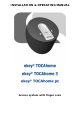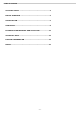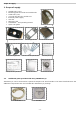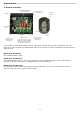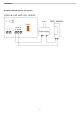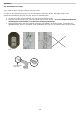Technical data
Operation
4.3. Programming menu
00 ... 99
Enter the security code
Enter the left number of
your security code followed
by the OK key. Enter the
right number of the
security code. The initial
standard code is 99. Press
OK. Should you key in the
wrong code 3 times, the
system will be locked for
30 mins.
Sc
Security code
This menupoint is used to
set the security code
(initial standard setting is
99). It is recommended to
change this standard code
to an individual code.
rr
Reset to initial standard
settings
This menupoint is used to
reset to the initial standard
settings. All data is deleted
without recall. Use rr
before you hand over the
system to another owner.
du
delete user
This menupoint is used to
delete users. For the user
selected all fingers enrolled
are deleted.
Eu
enroll user
This menupoint is used to
enroll fingers in the
system.
1 ... 99
Set user number
Each user has its own user
number. A user number
which is already in use, is
marked with a blinking dot
after the number.
F1 ... F0
Set finger number
Each finger of a user is
saved by using a number.
Chose here the number of
your finger. Start to count
with one at the little left
finger. Count the fingers to
the right little finger until
10. Instead of 10 the
display shows 0.
1 ... 99
Set user number
Each user has its own user
number. A user number
which is already in use, is
marked with a blinking dot
after the number.
. (blinking)
Normal operation
00 ... 99
Enter new security codes
First enter the left number
of your security code,
followed by the right one.
Without keying in your
new security code, you
can not access the
system anymore.
In case you forget your
security code, the only
solution possible is to
reset the system to the
initial standard settings.
00
Enter the security code
Enter the left number of
your security code followed
by the OK key. Enter the
right number of the
security code. The initial
standard code is 99. Press
OK. If you key in the
wrong code 3 times, the
system will be locked for
30 mins.
Å
Æ
OK
ESC
Control keys for the
internal unit
Terminates the operation
in the menu, respectively
jumps one menupoint
higher
Confirmation,
respectively jumps one
menupoint lower
Right, left navigation in
the menu, respectively
changes values in the
display
o1 ... o3
Enter output (channel)
The finger, which has been
enrolled in the former
menu is now assigned to a
certain channel. For
example the forefinger is
used to unlock channel 1.
EF
Enroll Finger
The sensor of the external
unit is activated. The
status display is orange.
Go to the external unit and
drag your finger - as
described in the operating
manual - over the sensor.
The status display now is
green, which means the
finger has been enrolled
successfully.
Note:
The word „channel“ and
„relay” are used
interchangeably.
- 9 -