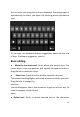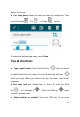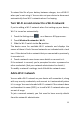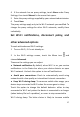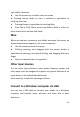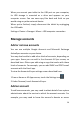User's Guide
27
4 If the network has no proxy settings, touch None under Proxy
Settings, then touch Manual in the menu that opens.
5 Enter the proxy settings supplied by your network administrator.
6 Touch Save.
The proxy settings apply only to the Wi-Fi network you modified. To
change the proxy settings for other Wi-Fi networks, modify them
individually.
Set Wi-Fi notifications, disconnect policy, and
other advanced options
To work with advanced Wi-Fi settings:
1 Turn on Wi-Fi, if it's not already on.
2 In the Wi-Fi settings screen, touch the Menu icon and
choose Advanced.
These are the settings you can adjust:
● Network notification: By default, when Wi-Fi is on, you receive
notifications in the Status bar when your device detects an open
Wi-Fi network. Uncheck this option to turn off notifications
● Avoid poor connections: Check to automatically avoid using
networks with a low-quality or intermittent Internet connection.
● Keep Wi-Fi during sleep: To conserve mobile data usage, your
device stays connected to Wi-Fi when the screen goes to sleep.
Touch this option to change this default behavior: either to stay
connected to Wi-Fi only when the device is connected to a charger
(when battery life isn't a problem), or never to stay connected to
Wi-Fi during sleep. The latter choice is likely to increase mobile