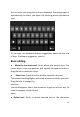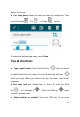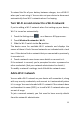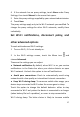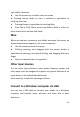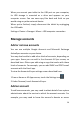User's Guide
25
To extend the life of your battery between charges, turn off Wi-Fi
when you're not using it. You can also set your device to disconnect
automatically from Wi-Fi networks when it's sleeping.
Turn Wi-Fi on and connect to a Wi-Fi network
If you're adding a Wi-Fi network when first setting up your device,
Wi-Fi is turned on automatically.
1 Touch the Settings icon on a Home or All Apps screen.
2 Touch Wireless & networks > Wi-Fi.
3 Slide the Wi-Fi switch to the On position.
The device scans for available Wi-Fi networks and displays the
names of those it finds. Secured networks are indicated with a Lock
icon. If the device finds a network that you connected to previously,
it connects to it.
4 Touch a network name to see more details or connect to it.
If the network is secured, you're prompted to enter a password or
other credentials. (Ask your network administrator for details.)
To modify a network's settings, touch & hold the network name.
Add a Wi-Fi network
You can add a Wi-Fi network so your device will remember it, along
with any security credentials, and connect to it automatically when
it's in range. You must also add a Wi-Fi network if the network does
not broadcast its name (SSID), or to add a Wi-Fi network when you
are out of range.
To join a secured network, you first need to learn security details
from the network's administrator.