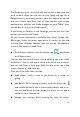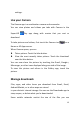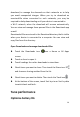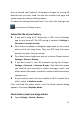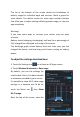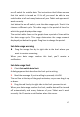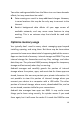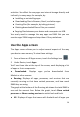User's Guide
20
activities. You affect the way apps use internal storage directly and
indirectly in many ways; for example, by:
● Installing or uninstalling apps.
● Downloading files in Browser, Gmail, and other apps.
● Creating files (for example, by taking pictures).
● Deleting downloaded files or files you created.
● Copying files between your device and a computer via USB.
You rarely need to manage the way apps use RAM. But you can
monitor apps' RAM usage and stop them if they misbehave.
Use the Apps screen
The Apps screen allows you to adjust several aspects of the way
your device uses memory. To view these settings:
1 From a Home or All Apps screen, touch the Settings icon .
2 Under Device, touch Apps.
You'll see three tabs at the top of the screen, each displaying a list
of apps or their components:
● Downloaded. Displays apps you've downloaded from
Market or other sources.
● Running. Displays all apps, processes, and services that are
currently running or that have cached processes, and how much
RAM they are using.
The graph at the bottom of the Running tab shows the total RAM in
use and the amount free. Below the graph, touch Show cached
processes or Show running services to switch back and forth.
● All. Displays all apps that came with Android and all apps you