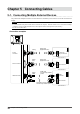User`s manual
Table Of Contents
- FlexScan T2351W User's Manual
- Cover
- CONTENTS
- Chapter 1 Introduction
- Chapter 2 Adjusting Screens
- 2-1. Compatible Resolutions/Formats
- 2-2. Setting the Resolution
- 2-3. Displaying Screen Correctly
- 2-4. Adjusting Color
- To select the display mode (FineContrast mode)
- To perform advanced adjustments
- Adjustable settings in each mode
- To adjust brightness
- To adjust black level
- To adjust contrast
- To adjust color temperature
- To adjust gamma
- To adjust the color saturation
- To adjust hue
- To adjust gain
- To reduce image blur
- To set overdrive intensity
- 2-5. Changing the Screen Size
- Chapter 3 Setting Monitor
- Chapter 4 Power Saving Functions
- Chapter 5 Connecting Cables
- Chapter 6 Troubleshooting
- Chapter 7 Reference
- Appendix

37
Chapter6Troubleshooting
Imaging problems (for both digital and analog)
Problem Possible cause and remedy
3. The screen is too bright or too dark. • Use<Brightness>or<Contrast>intheAdjustment
menutoadjustit.(TheLCDmonitorbacklighthasa
limitedlifespan.Whenthescreenbecomesdarkor
beginstoicker,contactyourlocaldealer.)
• TurnontheAutoEcoViewfunction.Themonitor
detectstheenvironmentalbrightnesstoadjustthe
screenbrightnessautomatically.
4. Characters are blurred. • CheckwhetherthePCisconguredtomeetthe
resolutionandverticalscanfrequencyrequirements
ofthemonitor(see“2-1.CompatibleResolutions/
Formats”(page13)).
• Use<Smoothing>intheAdjustmentmenutoadjustit
(see“Tomodifyblurredcharacters/lines<Smoothing>”
(page18)).
5. Afterimages appear. • AfterimagesareparticulartoLCDmonitors.Avoid
displayingthesameimageforalongtime.
• Usethescreensaverorpowersavefunctiontoavoid
displayingthesameimageforextendedperiodsof
time.
6. Green/red/blue/white dots or defective
dots remain on the screen.
• ThisisduetoLCDpanelcharacteristicsandisnota
failure.
7. Interference patterns or pressure marks
remain on the screen.
• Leavethemonitorwithawhiteorblackscreen.The
symptommaydisappear.
8. Noise appears on the screen. • IntheAdjustmentmenu,set<Overdrive>to“Off”(see
“Tosetoverdriveintensity<Overdrive>”(page25)).
• WhenenteringthesignalsofHDCPsystem,the
normalimagesmaynotbedisplayedimmediately.
9. The screen is whitish or blackish. • Use<BlackLevel>(see“Toadjustblacklevel<Black
Level>”(page21))and<Contrast>(see“Toadjust
contrast<Contrast>”(page21))in<Others>-<Color
Space>undertheAdjustmentmenutoadjustit.
Imaging problems (for digital only)
Problem Possible cause and remedy
10. The color shown on the display is not
correct (for HDMI input).
• Changethecolorspaceofthevideosignalin
<Others>-<ColorSpace>undertheAdjustmentmenu.
11. The screen ashes (for HDMI input) • Transmittablesignalsdifferonthecategoryofthe
HDMIcable.CheckwhetherthecablesupportHigh
Speed.