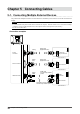User`s manual
Table Of Contents
- FlexScan T2351W User's Manual
- Cover
- CONTENTS
- Chapter 1 Introduction
- Chapter 2 Adjusting Screens
- 2-1. Compatible Resolutions/Formats
- 2-2. Setting the Resolution
- 2-3. Displaying Screen Correctly
- 2-4. Adjusting Color
- To select the display mode (FineContrast mode)
- To perform advanced adjustments
- Adjustable settings in each mode
- To adjust brightness
- To adjust black level
- To adjust contrast
- To adjust color temperature
- To adjust gamma
- To adjust the color saturation
- To adjust hue
- To adjust gain
- To reduce image blur
- To set overdrive intensity
- 2-5. Changing the Screen Size
- Chapter 3 Setting Monitor
- Chapter 4 Power Saving Functions
- Chapter 5 Connecting Cables
- Chapter 6 Troubleshooting
- Chapter 7 Reference
- Appendix

32
Chapter4PowerSavingFunctions
When the external device connected is not a PC
Ext. Device Monitor
Power
Indicator
PowerOn Operating Blue
PowerOff Powersavingmode Orange
Exiting the power saving mode
If the monitor receives input, it automatically exits the power saving mode and returns to the normal display
mode.
●
Audio Output
This monitor allows you to turn off the audio output from the speakers/headphone at the power saving mode.
Procedure
1. Choose <Sound> from the Adjustment menu, and press
.
2. Choose <Power Save> from the <Sound> menu, and press
.
The <Power Save> menu appears.
3. Select “On” or “Off” with or .
4. Press
to exit the adjustment.
Attention
• No audio is output while the monitor is in the Power Saving mode, if input signal and sound source are of HDMI.
4-2. Setting Power Indicator <Power Indicator>
This function allows you to set the power indicator (blue) ON/OFF in the monitor ON condition.
Procedure
1. Choose <Others> from the Adjustment menu, and press
.
2. Choose <Power Indicator> from the <Others> menu, and press
.
The <Power Indicator> menu appears.
3. Select “Enable” or “Disable” with or .
4. Press
to exit the adjustment.