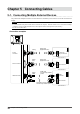User`s manual
Table Of Contents
- FlexScan T2351W User's Manual
- Cover
- CONTENTS
- Chapter 1 Introduction
- Chapter 2 Adjusting Screens
- 2-1. Compatible Resolutions/Formats
- 2-2. Setting the Resolution
- 2-3. Displaying Screen Correctly
- 2-4. Adjusting Color
- To select the display mode (FineContrast mode)
- To perform advanced adjustments
- Adjustable settings in each mode
- To adjust brightness
- To adjust black level
- To adjust contrast
- To adjust color temperature
- To adjust gamma
- To adjust the color saturation
- To adjust hue
- To adjust gain
- To reduce image blur
- To set overdrive intensity
- 2-5. Changing the Screen Size
- Chapter 3 Setting Monitor
- Chapter 4 Power Saving Functions
- Chapter 5 Connecting Cables
- Chapter 6 Troubleshooting
- Chapter 7 Reference
- Appendix

31
Chapter4PowerSavingFunctions
Chapter 4 Power Saving Functions
4-1. Setting Power Saving <Power Save>
●
Monitor
This function allows you to specify whether to set the monitor into the power saving mode, depending on the
state of an external device connected to it. When the monitor has shifted to the power saving mode, the
images on the screen are not displayed.
Attention
• Turning off the main power switch or unplugging the power cord completely shuts off power supply to the monitor.
• Power consumption varies even when the stereo mini jack cable is connected.
• Five seconds before the monitor enters the power saving mode, it displays a preliminary message.
Procedure
1. Choose <PowerManager> from the Adjustment menu, and press
.
2. Choose <Power Save> from the <PowerManager> menu, and press
.
The <Power Save> menu appears.
3. Select “On” or “Off” with or .
4. Press
to exit the adjustment.
Power Saving System
Analog Signal Input
This monitor complies with the VESA DPMS standard.
PC Monitor
Power
Indicator
On Operating Blue
Powersaving
mode
STAND-BY
SUSPENDED
OFF
Powersavingmode Orange
PowerOff Powersavingmode Orange
Digital Signal Input
When the external device connected is a PC
This monitor complies with the DVI DMPM standard.
The monitor enters the power saving mode in ve seconds in connection with the PC setting.
PC Monitor
Power
Indicator
On Operating Blue
Powersavingmode Powersavingmode Orange
PowerOff Powersavingmode Orange