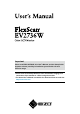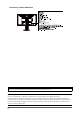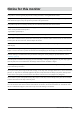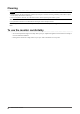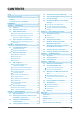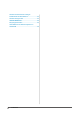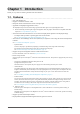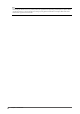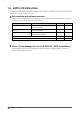Important Please read PRECAUTIONS, this User’s Manual, and the Setup Guide (separate volume) carefully to familiarize yourself with safe and effective usage. • Please refer to the Setup Guide for basic information ranging from connection of the monitor to a PC to using the monitor. • The latest User’s Manual is available for download from our web site: http://www.eizo.
Location of Caution Statement This product has been adjusted specifically for use in the region to which it was originally shipped. If operated outside this region, the product may not perform as stated in the specifications. No part of this manual may be reproduced, stored in a retrieval system, or transmitted, in any form or by any means, electronic, mechanical, or otherwise, without the prior written permission of EIZO Corporation.
Notice for this monitor This product is suited to general purposes like creating documents, viewing multimedia content. This product has been adjusted specifically for use in the region to which it was originally shipped. If the product is used outside the region, it may not operate as specified in the specifications. This product may not be covered by warranty for uses other than those described in this manual.
Cleaning Attention • Chemicals such as alcohol and antiseptic solution may cause gloss variation, tarnishing, and fading of the cabinet or panel, and also quality deterioration of the image. • Never use any thinner, benzene, wax, and abrasive cleaner, which may damage the cabinet or panel. Note • The optional ScreenCleaner is recommended for cleaning the cabinet and panel surface. If necessary, the stains on the cabinet and panel surface can be removed by moistening part of a soft cloth with water.
CONTENTS Cover....................................................................... 1 3-5. Showing and hiding the EIZO logo............ 23 Notice for this monitor.......................................... 3 3-6. Changing Setting Menu Display Position. 23 Cleaning..................................................................... 4 3-7. Setting Language......................................... 24 3-8. Resetting the Monitor to the Default Settings.................................................
Hinweise zur Auswahl des richtigen Schwenkarms für Ihren Monitor............................ 45 Hinweis zur Ergonomie :........................................ 45 LIMITED WARRANTY.............................................. 46 Recycling Information............................................ 55 China Measures for RoHS Compliance in ChinaRoHS...............................................................
Chapter 1 Introduction Thank you very much for choosing an EIZO color LCD monitor. 1-1. Features • • • • 27.0″ wide format LCD Supports a resolution of 2560 × 1440 IPS panel with 89˚ horizontal and vertical viewing angles Applicable to DisplayPort (applicable to 8 bit)*1 The DisplayPort input receives both an image signal and an audio signal via a single DisplayPort cable. *1 When transmitting an audio signal using the DisplayPort cable, the graphics board must be compatible with audio output (see “6-5.
Note • When using the monitor screen in a portrait position, the graphics board supporting portrait display is required. When placing the monitor in a portrait position, the settings of your graphics board need to be changed. Refer to the User’s Manual of the graphics board for details.
1-2. Controls and Functions 15 13 16 17 18 19 20 Setting menu*1 14 21 1 2 3 4 5 1. EcoView Sense sensor 6 7 8 9 1011 12 Detects the movement of a person in front of the monitor (EcoView Sense function (page 28)). 2. Ambient light sensor Detects ambient brightness (Auto EcoView function (page 27)). 3. Displays the setting menu of the power saving function (Auto EcoView (page 27) and EcoView Sense (page 28)). button 4. button Switches input signals for display (page 35). 5.
1-3. EIZO LCD Utility Disk An “EIZO LCD Utility Disk” (CD-ROM) is supplied with this product. The following table shows the disk contents and the overview of the software programs. ●●Disk contents and software overview The disk includes software programs for adjustment, and User’s Manual. Refer to Readme.txt file on the disk for software startup procedures or file access procedures.
1-4. Basic Operations and Functions ●●Basic operation of the Setting menu 1. Displaying the Setting menu 1. Press . The Setting menu appears. 2. Adjusting / Setting 1. Choose a menu to adjust / set with , , and then press . The Sub menu appears. 2. Choose an item to adjust / set with , , and then press . The adjustment / setting menu appears. 3. Adjust / set the selected item with , , and then press 3. Exiting 1. Choose “Return” from the Sub menu and press 2.
●●Functions The following table shows the Setting menu and setting items of each menu. Main menu Color*1 Setting Brightness Contrast Temperature Gamma Advanced Settings Reference “2-3. Adjusting Color” (page 15) Saturation Hue Overdrive Gain “To reset the color adjustments” (page 25) “Screen Size Changing” (page 20) “To modify blurred characters / lines” (page 21) Sound Source “3-2.
Chapter 2 Adjusting Screens 2-1. Compatible Resolutions The monitor supports the following resolutions.
2-2. Setting the Resolution When you connect the monitor to the PC and find that the resolution is improper, or when you want to change the resolution, follow the procedure below. ●●Windows 8 / Windows 7 1. For Windows 8, click the “Desktop” tile on the Start Screen to display the desktop. 2. Right-click the mouse anywhere on the desktop except for icons. 3. From the displayed menu, click “Screen resolution”. 4. On the “Screen Resolution” dialog box, select the monitor. 5.
2-3. Adjusting Color ●●To select the display mode (FineContrast Mode) This function allows easy selection of a desired mode according to monitor application. Display Modes Mode Purpose User1 Select this to define a desired set of parameter settings. User2 sRGB Suitable for color matching with sRGB compatible peripherals. Paper Produces a printed paper effect. Suitable for displaying images from media such as books and documents. Movie Suitable for playing back animated images.
●●Adjustable settings in each mode The adjustable settings depend on the mode. (Non-adjustable or non-settable function cannot be selected.
●●To adjust contrast The brightness of the screen is adjusted by varying the video signal level. Adjustable range 0 to 100 Procedure 1. Choose “Color” in the Setting menu, and press . . 2. Choose “Contrast” in the “Color” menu, and press The “Contrast” menu appears. 3. Use or for adjustment. to exit. 4. Press Note • In the contrast of 50, every color gradation is displayed.
●●To adjust gamma Gamma can be adjusted. The brightness of the monitor varies depending on the input signal, however, the variation rate is not proportional to the input signal. To keep the balance between the input signal and the brightness of the monitor is called as “Gamma correction”. Adjustable range 1.8, 2.0, 2.2 Procedure 1. Choose “Color” in the Setting menu, and press . . 2. Choose “Gamma” in the “Color” menu, and press The “Gamma” menu appears. 3. Use or for adjustment. to exit. 4.
●●To adjust hue This function allows you to adjust hue. Adjustable range -50 to 50 Procedure 1. Choose “Color” in the Setting menu, and press . . 2. Choose “Advanced Settings” in the “Color” menu, and press 3. Choose “Hue” in the “Advanced Settings” menu, and press . The “Hue” menu appears. 4. Use or for adjustment. to exit. 5. Press Attention • Using this function may make some color gradations unavailable for display.
●●To adjust gain The brightness of each color component red, green, and blue is called “Gain”. You can change the hue of “white” by adjusting gain. Adjustable range 0 to 100 Procedure . 1. Choose “Color” in the Setting menu, and press . 2. Choose “Advanced Settings” in the “Color” menu, and press . 3. Choose “Gain” in the “Advanced Settings” menu, and press The “Gain” menu appears. 4. Adjust gain with or for each of red, green, and blue. to exit. 5.
●●To modify blurred characters / lines When a low-resolution image is displayed in the “Full Screen” or “Enlarged” mode, the characters or lines of the displayed image may be blurred. Attention • Smoothing setting may not be required depending on the display resolution. (You cannot choose the smoothing icon.) Adjustable range 1 to 5 Procedure 1. Choose “Screen” in the Setting menu, and press 2. Choose “Smoothing” in the “Screen” menu, and press . . The “Smoothing” menu appears. 3. Use 4.
Chapter 3 Setting Monitor 3-1. Adjusting Volume This function allows you to adjust the volume. Adjustable range 0 to 30 Procedure . 1. Press 2. Use or 3. Press for adjustment. to exit. Note • The volume for the speakers and the headphone can be set individually. 3-2. Selecting sound source while using the DisplayPort signal input This function allows you to switch sound source during DisplayPort signal input. You can select the Stereo Mini Jack or DisplayPort. Procedure 1.
3-4. Locking Operation Buttons This function allows you to lock the settings to prevent them being changed. Procedure 1. Press to turn off the monitor. while pressing 2. Hold down to turn on the monitor. The Lock / Unlock setting is toggled by performing the operation in step 2. Note • The following operations are available even if the buttons are locked: - Turning on or off the monitor with the Power button 3-5.
3-7. Setting Language This function allows you to select a language for the Setting menu or messages. Selectable languages English, German, French, Spanish, Italian, Swedish, Japanese, Simplified Chinese, Traditional Chinese Procedure 1. Choose “Monitor Settings” in the Setting menu, and press 2. Choose “Language” in the “Monitor Settings” menu, and press The “Language” menu appears. 3. Choose a language with 4. Press 24 to exit. Chapter 3 Setting Monitor or . . .
3-8. Resetting the Monitor to the Default Settings The setting values are reset to the default settings. Attention • After resetting, you cannot undo the operation. Note • Regarding the default setting, see “Main Default Settings” (page 39). ●●To reset the color adjustments This function only resets the color adjustments for the currently selected mode to the default settings. Procedure 1. Choose “Color” in the Setting menu, and press . 2. Choose “Color Reset” in the “Color” menu, and press 3.
Chapter 4 Power Saving Functions 4-1. Setting Power Saving ●●Monitor This function allows you to set the monitor into the power saving mode according to the PC status. When the monitor has shifted to the power saving mode, the images on the screen are not displayed. Attention • Turning off the main power switch or unplugging the power cord completely shuts off power supply to the monitor. • When the monitor is in power saving mode, devices connected to the USB downstream port will still work.
4-2. Setting Power Indicator This function allows you to set the power indicator (blue) ON / OFF in the monitor ON condition. Procedure 1. Choose “Monitor Settings” in the Setting menu, and press . . 2. Choose “Power Indicator” in the “Monitor Settings” menu, and press The “Power Indicator” menu appears. 3. Select “On” or “Off” with or . to exit. 4. Press 4-3.
4-4. Setting the power saving mode when a person leaves the monitor The sensor on the front side of the monitor detects the movement of a person by using the EcoView Sense function. When a person moves away from the monitor, it shifts to the power saving mode automatically and does not display the images on the screen to reduce the power consumption. When a person comes near the monitor again, it recovers from the power saving mode and displays the images.
5. When “On” is selected, select “EcoView Sense Settings” for setting the details. Item Setting Range Description Time 5, 30 sec 1, 3, 5, 10, 15, 30, 45, 60 min Specifies the time from when a person leaves the monitor until the “No Presence detected” message appears. The monitor shifts to the power saving mode about 20 seconds after the message is displayed.
4-5. Checking the power saving level The EcoView menu allows you to check Power Reduction, CO2 Reduction, and Eco Performance Level. The more indicators light up representing the Eco Performance Level, the higher the power saving level attained. Indicator Procedure 1. Press . The “EcoView Menu” menu appears. Note • Power reduction: the backlight’s reduction of power consumption as a result of the adjusted brightness value.
Chapter 5 Troubleshooting If a problem still remains after applying the suggested remedies, contact your local EIZO representative. 5-1. No picture Problem 1. No picture • Power indicator does not light. Possible cause and remedy • • • • Check whether the power cord is connected properly. Turn the main power switch on. Press . Turn off the main power, and then turn it on again a few minutes later. • Power indicator is lighting blue.
5-2. Imaging problems Problem Possible cause and remedy 1. The screen is too bright or too dark. • Use “Brightness” or “Contrast” in the Setting menu to adjust it. (The LCD monitor backlight has a limited life span. When the screen becomes dark or begins to flicker, contact your local EIZO representative.) • If the screen is too bright, turn on Auto EcoView. The monitor detects the environmental brightness to adjust the screen brightness automatically. 2. Characters are blurred.
5-3. Other problems Problem Possible cause and remedy 1. The Setting menu does not appear. • Check whether the operation lock function is active (see “3-4. Locking Operation Buttons” (page 23)). 2. The “Smoothing” on the Setting menu “Screen” cannot be selected. • You cannot choose “smoothing” when the screen is displayed in the following resolutions or settings. --The resolution is 1280 × 720 --The resolution is 2560 × 1440 --Screen Size is “Normal” 3. No audio output.
Chapter 6 Reference 6-1. Attaching the Optional Arm An optional arm (or an optional stand) can be attached by removing the stand section. Please refer to our web site for the corresponding optional arm (or optional stand). http://www.eizo.com Attention • When attaching an arm or stand, follow the instructions of their User’s Manual. • When using another manufacturer’s arm or stand, confirm the following in advance and select one conforming to the VESA standard.
6-2. Connecting Multiple PCs The product has multiple connections to PCs and allows you to switch to one of the connections for display. Connection examples DisplayPort connector DVI-D connector Digital (DisplayPort) Digital (DVI) Signal cable (supplied PP200) Signal cable (supplied DD200DL) DisplayPort connector DVI connector To PC 1 To PC 2 ●●To switch among input signals The input signal switches each time is pressed.
●●To set input signal selection Setting Function Auto The monitor recognizes the connector through which PC signals are input. When a PC is turned off or enters the power saving mode, the monitor automatically displays another signal. Manual The monitor displays the signal from the selected connector despite the signal input. Select the input signal for display using the operation button. Procedure . 1. Choose “Monitor Settings” from the Adjustment menu, and press 2.
●●Connection Procedure (Setup of USB Function) 1. Connect the monitor first to a PC using the signal cable, and run the PC. 2. Connect the USB cable between the USB downstream port of the PC and the USB upstream port of the monitor. The USB hub function is set up automatically upon connection of the USB cable. 3. Connect the peripheral USB devices to the USB downstream port of the monitor. USB upstream port USB downstream port 6-4.
6-5. Specifications LCD Panel Size 27.0-inch (680 mm) Type TFT color LCD, LED backlight Surface treatment Anti-Glare Hard Coating Viewing angles Horizontal 178˚, vertical 178˚ (CR≥10) Dot Pitch 0.233 mm Response Time Black-white-black: Approx. 16 ms Gray-to-gray: Approx. 6 ms (Overdrive setting: Enhanced) Horizontal Scan Frequency 31 - 89 kHz Vertical Scan Frequency 59 - 61 Hz (non-interlace) (VGA TEXT: 69 - 71 Hz) (WQHD (Single Link): 29 - 31 Hz) Resolution 2560 Dots × 1440 Lines Max.
Environmental Conditions USB Temperature Operating: 5˚C to 35˚C (41˚F to 95˚F) Transportation/Storage: -20˚C to 60˚C (-4˚F to 140˚F) Humidity Operating: 20 % to 80 % R.H. (no condensation) Transportation/Storage: 10 % to 90 % R.H. (no condensation) Air Pressure Operating: 700 to 1,060 hPa Transportation/Storage: 200 to 1,060 hPa Standard USB Specification Revision 2.0 Port Upstream port × 1, Downstream port × 2 Communication Speed 480 Mbps (high), 12 Mbps (full), 1.
●●Accessories Cleaning Kit EIZO “ScreenCleaner” For the latest information about the accessories, refer to our web site. http://www.eizo.
6-6. Glossary DDC/CI (Display Data Channel / Command Interface) VESA provides the standardization for the interactive communication of the setting information, etc. between a PC and the monitor. DisplayPort DisplayPort is a next-generation digital AV interface that allows connection of the PC, audio, imaging devices, etc. to the monitor. One cable can transfer sound with images. DVI (Digital Visual Interface) DVI is a digital interface standard.
Resolution The LCD panel consists of numerous pixels of specified size, which are illuminated to form images. This monitor consists of horizontal 2560 pixels and 1440 vertical pixels. At a resolution of 2560 × 1440, all pixels are illuminated as a full screen (1:1). sRGB (Standard RGB) International standard for color reproduction and color space among peripheral devices (such as monitors, printers, digital cameras, scanners).
Appendix Trademark The DisplayPort Compliance Logo and VESA are registered trademarks of the Video Electronics Standards Association. Windows, Windows Vista, Windows Media, SQL Server, and Xbox 360 are registered trademarks of Microsoft Corporation in the United States and other countries. Apple, Mac, Macintosh, iMac, eMac, Mac OS, MacBook, PowerBook, ColorSync, QuickTime, and iBook are registered trademarks of Apple Inc.
TCO This product has acquired the TCO standard that relates to the safety, ergonomics, environment and so forth of office equipment. For an overview of the TCO, refer to our web site. http://www.eizo.com FCC Declaration of Conformity For U.S.A. , Canada, etc. (rated 100-120 Vac) Only FCC Declaration of Conformity We, the Responsible Party EIZOInc.
Hinweise zur Auswahl des richtigen Schwenkarms für Ihren Monitor Dieser Monitor ist für Bildschirmarbeitsplätze vorgesehen. Wenn nicht der zum Standardzubehör gehörige Schwenkarm verwendet wird, muss statt dessen ein geeigneter anderer Schwenkarm installiert werden.
LIMITED WARRANTY LIMITED WARRANTY EIZOCorporation(hereinafterreferredtoas“EIZO”)anddistributorsauthorizedbyEIZO(hereinafterreferredtoasthe “Distributors”)warrant,subjecttoandinaccordancewiththetermsofthislimitedwarranty(hereinafterreferredtoasthe “Warranty”),totheoriginalpurchaser(hereinafterreferredtoasthe“Original Purchaser”)whopurchasedtheproduct specifiedinthisdocument(hereinafterreferredtoasthe“Product”)fromEIZOorDistributors,thatEIZOa
BEGRENZTE GARANTIE EIZO Corporation (im Weiteren als „EIZO“ bezeichnet) und die Vertragsimporteure von EIZO (im Weiteren als „Vertrieb(e)“bezeichnet)garantierendemursprünglichenKäufer(imWeiterenals„Erstkäufer“bezeichnet),derdasin diesemDokumentvorgegebeneProdukt(imWeiterenals„Produkt“bezeichnet)vonEIZOodereinemVertrieberworben hat,gemäßdenBedingungendieserbeschränktenGarantie(imWeiterenals„Garantie“bezeichnet),dassEIZOund derVertriebnacheigenemE
GARANTIE LIMITÉE EIZO Corporation (ci-après dénommé « EIZO ») et les distributeurs autorisés par EIZO (ci-après dénommés « Distributeurs »), sous réserve et conformément aux termes de cette garantie limitée (ci-après dénommée « Garantie »), garantissent à l’acheteur initial (ci-après dénommé « Acheteur initial ») du produit spécifié dans la présente (ci-après dénommé « Produit ») acheté auprès d’EIZO ou de Distributeurs agréés EIZO, que EIZO et ses
GARANTÍA LIMITADA EIZO Corporation (en lo sucesivo “EIZO”) y sus distribuidores autorizados (en lo sucesivo los “Distribuidores”), conarregloydeconformidadconlostérminosdeestagarantíalimitada(enlosucesivola“Garantía”),garantizanal compradororiginal(enlosucesivoel“Comprador original”)quecompróelproductoespecificadoenestedocumento(en losucesivoel“Producto”)aEIZOoasusDistribuidores,queEIZOysusDistribuidores,asupropiocriterio,repararán osus
GARANZIA LIMITATA EIZOCorporation(acuisifaràriferimentodaquiinpoicon“EIZO”)ediDistributoriautorizzatidaEIZO(acuisifarà riferimento da qui in poi con “Distributori”) garantiscono, secondo i termini di questa garanzia limitata (a cui si farà riferimentodaquiinpoicon“Garanzia”)all’acquirenteoriginale(acuisifaràriferimentodaquiinpoicon“Acquirente originale”) che ha acquistato il prodotto specificato in questo documento (a cui si farà rif
BEGRÄNSAD GARANTI EIZOCorporation(nedankallat“EIZO”)ochEIZOsauktoriseradedistributörer(nedankallade“Distributörer”)garanterar ienlighetmedvillkorenidennabegränsadegaranti(nedankallad“Garantin”)denursprungligeköparen(nedankallad den“Ursprunglige köparen”)somköptedenidokumentetspecificeradeprodukten(nedankallad“Produkten”)från EIZOellerDistributörer,attEIZOellerDistributörerenligtegetgottfinnandekostnadsfrittantingenrepareraellerbytaut dendefektaPr
ΠΕΡΙΟΡΙΣΜΕΝΗ ΕΓΓΥΗΣΗ Η EIZO Corporation (στο εξής «EIZO») και οι διανομείς που εξουσιοδοτεί η EIZO (στο εξής «Διανομείς») παρέχουν εγγύηση, υποκείμενη και σύμφωνα με τους όρους της παρούσας περιορισμένης εγγύησης (στο εξής «Εγγύηση»),στοναρχικόαγοραστή(στοεξής«Αρχικός Αγοραστής»)οοποίοςαγόρασετοπροϊόνπουκαθορίζεταιστο παρόνέγγραφο(στοεξής«Προϊόν»)απότηνEIZOήτουςΔιανομείς,ηοποίαεξασφαλίζειότιηEIZOκαιοιΔιανομείς, σύμφωναμετηδιακριτήευχέρειάτ
ОГРАНИЧЕННАЯ ГАРАНТИЯ EIZO Corporation (называемая в дальнейшем “EIZO”) и авторизированные EIZO дистрибуторы (называемые в дальнейшем“Дистрибуторы”)гарантируют,всоответствиисусловиямиипунктамиэтойограниченнойгарантии (называемойвдальнейшем“Гарантия”),первичномупокупателю(называемомувдальнейшем“Первоначальный покупатель”),которыйприобрелуEIZOилиДистрибуторовпродукт,указанныйвэтомдокументе(называемый в дальнейшем “Продукт”), что EIZO или Дистрибуторы на св
有限责任保证书 EIZOCorporation(以下简称 EIZO )和 EIZO 授权的经销商(以下简称 经销商 ),接受并依照本有限责任保证书(以 下简称 保证书 )之条款,向从 EIZO 和经销商购买本文中所规定产品(以下简称 产品 )的原买方(以下称 原买方 ) 提供保证 :在保证期内(规定如下),如果原买方发现按本产品所附使用说明书(以下简称 用户手册 )所述方式正常使 用本产品过程中,本产品出现故障或损坏,EIZO 和经销商根据其独自的判断免费修理或更换该产品。 本保证期限定为(i)自本产品购买之日起的五(5)年期间或限定为到达(ii)使用本产品 3 万小时的期限(以下简称 保证期限 )。 EIZO和经销商将不向原买方或任何第三方承担本保证书所规定之外的与本产品有关的任何责任或义务。 本产品的任何部件停产七 (7) 年后,EIZO 和经销商将不再保留或保管任何这类部件。维修显示器时,EIZO 与经销商将使 用符合我方质量控制标准的替换零件。 本保证书仅对于设有经销商的国家或地区有效。本保证书并不限定原买方的任何法律权利。 无论本保证书的任何其他条款如何规定,对于任何下列情况之一,EIZO 和经
Recycling Information Recycling Information This product, when disposed of, is supposed to be collected and recycled according to your country’s legislationtoreduceenvironmentalburden.Whenyoudisposeofthisproduct,pleasecontactadistributoror anaffiliateinyourcountry. ThecontactaddresseesarelistedontheEIZOwebsitebelow. http://www.eizo.com ForrecyclinginformationforcustomersinSwitzerland,pleaserefertothefollowingwebsite. http://www.swico.
Πληροφορίες ανακύκλωσης Τοπροϊόναυτό,όταναπορρίπτεται,πρέπεινασυλλέγεταικαιναανακυκλώνεταισύμφωναμετηνομοθεσία τηςχώραςσαςέτσιώστεναμηνεπιβαρύνειτοπεριβάλλον.Γιανααπορρίψετετοπροϊόν,επικοινωνήστεμε έναναντιπρόσωποήμιαθυγατρικήεταιρείαστηχώρασας. ΟιδιευθύνσειςεπικοινωνίαςαναγράφονταιστηντοποθεσίαwebτηςEIZOπαρακάτω. http://www.eizo.
Informace o recyklaci Při likvidaci produktu musí být produkt vyzvednut a recyklován podle zákonů příslušné země, aby nedocházelo k zatěžování životního prostředí. Zbavujete-li se produktu, kontaktujte distributora nebo pobočkuvesvézemi.KontaktníadresyjsouuvedenynanásledujícíwebovéstráncespolečnostiEIZO. http://www.eizo.com Ringlussevõtu alane teave Keskkonnakoormusevähendamisekstulekskasutatudtootedkokkukogudajavõttaringlussevastavaltteie riigiseadustele.
Информация относно рециклиране Приизхвърлянетонатозипродуктсепредлагасъбиранетоирециклиранетомусъобразнозаконитена вашатастраназадасенамализамърсяванетонаоколнатасреда.Когатоискатедасеосвободитеот тозипродукт,молясвържетесестърговскиямупредставителилисъссъответнитеорганиотговарящи затовавъввашатастрана. ДаннитезавръзкаснассаописанинаследнияИнтернетсайтнаEIZO: http://www.eizo.
China Measures for RoHS Compliance in ChinaRoHS 关于电子信息产品污染控制标识 本标识根据「电子信息产品污染控制管理办法」,适用于在中华人民共和国销售的电子信息产品。标识中央的 数字为环保使用期限的年数。只要您遵守该产品相关的安全及使用注意事项,在自制造日起算的年限内,不会 产生对环境污染或人体及财产的影响。上述标识粘贴在机器背面。 • 有毒有害物质或元素的名称及含量 部件名称 有毒有害物质或元素 铅 汞 镉 六价铬 多溴联苯 多溴二苯醚 (Pb) (Hg) (Cd) (Cr(VI)) (PBB) (PBDE) 印刷电路板 × ○ ○ ○ ○ ○ 机箱 ○ ○ ○ ○ ○ ○ 液晶显示器 × ○ ○ ○ ○ ○ 其他 × ○ ○ ○ ○ ○ ○ :表示该有毒有害物质在该部件所有均质材料中的含量均在 SJ/T 11363-2006 规定的限量要求以下。 × :表示该有毒有害物质至少在该部件的某一均质材料中的含量超出 SJ/T 11363-2006 规定的限量要求。 ( 企业可在此处 , 根据实际情況对上表中打“×” 的技术原因进行进一步说明 ) Appendix
3rd Edition-April, 2013 Copyright © 2012-2013 EIZO Corporation All rights reserved. 03V24068C1 (U.