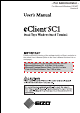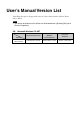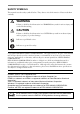- For Administrator - For Microsoft Windows CE.NET Version A Please confirm the version of the software built in eClient, and refer to the suited User's Manual (Refer to the User's Manual Version List on next page). This is the manual for the following software version. * Microsoft Windows CE: 4.20 Rev. 3.0.2 or later * Microsoft Terminal Server Client: Ver. 8.0.1 or later * Ctrix ICA Client Software: Ver. 7.
User’s Manual Version List A handling description changes with versions of the software built in eClient. Please refer to below. NOTE • The version of software built in eClient can be checked with a [System]-[ICA] tab of [Terminal Properties]. OS: Microsoft Windows CE .NET Software Microsoft Windows CE Microsoft Windows Terminal Server ICA Client Software 4.20 Rev.3.0.2 or later Version 8.0.1 or later Version 7.
SAFETY SYMBOLS This manual uses the safety symbols below. They denote critical information. Please read them carefully. WARNING Failure to abide by the information in a WARNING may result in serious injury and can be life threatening. CAUTION Failure to abide by the information in a CAUTION may result in moderate injury and/or property or product damage. Indicates a prohibited action. Indicates to ground for safety. Copyright© 2004 EIZO NANAO CORPORATION. All rights reserved.
TABLE OF CONTENTS 1. INTRODUCTION ..................................................................................... 5 1-1. General Description ......................................................................................5 1-2. Features ........................................................................................................5 1-3. Package Contents..........................................................................................6 1-4. Controllers & Connectors ..............
1. INTRODUCTION Thank you very much for purchasing the EIZO eClient SC1. 1-1. General Description The SC1 is used as a thin client, which connects to the terminal service installed Windows Terminal Server (Hereafter defined WTS) as listed below and accesses applications or data provided from the WTS.
• Secondary power switch (wired) 1-3. Package Contents Please contact your local dealer for assistance if any of the listed items are missing or damaged. Please make sure that all the items listed are in the package. • SC1 • Mouse (FDM-LCS1) • Power Cord • Switch Box (1.
1-4. Controllers & Connectors Controllers Left View Right View Po we r SY NC OF ON F (5) AC OUT PU T AC IN PU T (3) (1) (2) (4) (1) (2) Power Button Power Indicator Power Indicator Blue * L567 used as an example State of the unit • Operation mode • Screen saver is active *1 • No picture is displayed on the monitor *1, *2 Off *1 *2 (3) (4) (5) Power is off (Wake on LAN standby) [Procedure to return to the operation mode] - Operate the mouse or keyboard.
Connectors Pow (1) er SY NC OFF ON AC (2) (3) AC IN PU (6) OU TP UT T (7) (4) (8) (9) (5) (10) (11) (12) (1) (2) (3) (4) (5) (6) Power Supply Control Switch (POWER SYNC)…Same with (5) on P.
2. CONNECTING the eClient SC1 This chapter explains how to connect the eClient SC1 to a WTS. 2-1. Setting up the eClient SC1 Please observe the following cautions when connecting the SC1. WARNING Place the eClient SC1 on a strong, stable surface. A unit placed on an inadequate surface may fall, resulting in injury or equipment damage. If the unit falls, disconnect the power immediately and have the unit checked by a qualified service engineer before using it again.
Mounting EIZO monitor to the SC1 When using other monitors than EIZO, proceed to step 3. The Monitor Attachment Unit of SC1 supports the EIZO L767, L567, L557, and L367, so EIZO monitor mounted SC1 is available. NOTE • Prepare the following, when mounting a monitor to the SC1. Monitor L767, L567, L557, L367 Screws The screws used for the monitor original stand Power Cord Power Cord (50 cm) which is included into the SC1 package. Mounting EIZO monitor procedure Step 1.
(2) Lay the LCD monitor down on the soft cloth or cushion not to scratch the panel surface. (3) Remove the original stand by loosening the screws. (4) Attach the monitor attachment unit to the monitor securely, by using the screws, which used for the original stand. 100 mm x 100 mm For L567, L557, L767 75 mm x 75 mm For L367 (5) Get back the cover to the monitor attachment unit. 2. Mount the monitor to the SC1.
Connecting the signal cable and power cables 3. Plug the signal cable into the connector at the rear of the monitor and the other end of the cable into the video connector on the DVI-I connector of the SC1 4. After connecting, secure the connection with the screw-in fasteners. 5. Plug the power cord (50 cm), included into the package, into the power connector on the rear of the monitor and the other end of the cable into the power connector (AC outlet) of the eCleint, or into a power outlet.
NOTE • Bundling cables After all connection has been made, please bundle the cables with the clamp included into the package, so that the cables do not obstruct the paths as follows. • Clamp installation Po we r SY NC OF F ON AC AC PO QO O| PQ O OU | Q S O u ‘ TP O u ‘ Q ‘ UT Q ‘ IN PU T Connecting the peripheral devices to SC1 NOTE • Before connecting the SC1, confirm the following: - The SC1 is turned off. - The WTS is turned on.
9. The switch box is connected to the attached connector on the SC1 if needed. The secondary power switch makes it easy to turn the SC1 on and off when stowed away under the desk or out of reach. When the switch box is connected to the connector, it can be used as a power button. The power button on the SC1 can be used simultaneously even if the switch box is connected. 10. If using other devices, please connect them to the appropriate connectors. 11. Plug the power cord into the power connector.
3. SETTING UP the eClient SC1 This chapter presents how to prepare for a connection with a WTS when the eClient SC1 starts up for the first time. 1. Turn on the eClient SC1. The power indicator turns green and a picture appears on the screen. NOTE • When no picture is displayed, or when the message (No keyboard connected. / No mouse connected.) is shown on the screen, please refer to “8. Troubleshooting” on page 59. 2. “eClient Setup Wizard” is displayed.
3. End User License Agreement page is displayed. Read the content and click [Accept] to continue. 16 3.
4. Set up the network environment. [Terminal Name] ................Type the name to identify this unit on the network. Click [Network Properties] and set up connection information according to the connection method to WTS/Web server. Connection method Reference page • In case of connecting the WTS/Web through Built-in p.18 LAN • In case of connecting with a NE2000 compatible LAN p.18 card: • In case of connecting with a Cisco wireless LAN card/ p.
Example; In case of connecting with a NE2000 compatible LAN card In case of connecting the WTS/Web through Built-in LAN: (1) Double-click [Built-in LAN] icon. [IP Address] ........................Type the IP address of the unit. [Name Servers]....................Type the IP address of each server when DNS or WINS is used. [Advanced]..........................Type the transmission speed and MAC Address of a network. In case of connecting with a NE2000 compatible LAN card: (1) Double-click [NE 20001] icon.
In case of connecting with a Cisco wireless LAN card/Agere wireless LAN card: (1) Double-click [CISCO1]/[WLAGS461] icon. [IP Address] ........................Type the IP address of the unit. [Name Servers] ...................Type the IP address of each server when DNS or WINS is used. [Wireless Networks] ...................................Set the connection setting with a wireless LAN card. NOTE • In case of selecting [Obtain an IP address via DHCP], deactivate the built-in LAN by the procedure below.
In case of a dial-up connection: (1) Double-click [Make New Connection] icon. (2) Type a name for the connection and select the connection type (Dial-Up Connection). (3) Select a model, set up the TCP/IP settings and Security settings. (4) Type the phone number for the connection. (5) In case of a dial-up connection, the information of local location needs to be set up. Set up the information in the later procedure 8.
5. Setup the desktop area; resolution, refresh frequency and colors. [Desktop Area, Refresh Frequency and Colors] ...........................................Set the resolution, refresh frequency and colors. The screen which SC1 can display is as follows. 8 bbp 640 x 480 @60 Hz 16 bbp 32 bbp 800 x 600 @60 Hz 8 bbp 16 bbp 32 bbp 1024 x 768 @60 Hz 8 bbp 16 bbp 1280 x 1024 @60 Hz 8 bbp 16 bbp 32 bbp [Test...] ...............................A test pattern is displayed.
6. The following page is displayed. Set each icon settings following from step 7 to 9. 7. Set up the browser connection. Set up if you are setting up a web browser connection. (1) Select [Internet Options] icon and click [Open]. [General].............................Set up the browser. [Connection] .......................Set up the connection method to the browser. [Security].............................Set up the security for the connection to the browser. [Advanced]..........................
8. Set up the printer. Set up if you are using a local printer. NOTE • The following is required to install a local printer. - A printer is connected to the serial connector, the parallel connector or a USB port. - An RDP protocol is used for connection to a WTS. - Microsoft Windows 2000 Server / Advanced Server / Datacenter Server / Microsoft Windows Server 2003 Standard Edition / Enterprise Edition /Datacenter Edition is installed in a WTS. (1) Select [Printer] icon and click [Open] icon.
10. The last page of the “eClient Setup Wizard” is displayed. Click [Finish]. Click [Yes] if a “Terminal Settings change” dialog box is displayed. The “Terminal Connection Manager” dialog box will be displayed after restarting. NOTE • Click [No] to finish the “eClient Setup Wizard” and display “Terminal Connection Manager” on the screen. The setting is not activated until the SC1 is restarted. 24 3.
4. ADDING & CHANGING A CONNETION NAME This chapter shows how to add, delete, and modify connection names to a WTS. All the settings are managed in the “Terminal Connection Manager”. 4-1. Adding a Connection Name These are settings for the server connection. Each protocol has different settings. Please install the appropriate settings.
2. Protocol selection dialog box is displayed. Select the “Microsoft Remote Desktop Client” (RDP). 3. “WTS Connection Wizard” is displayed. (Setup as following the wizard.) (1) Type the connection name and the name of the Server. (2) Setup to enable an Automatic Logon to the WTS after connecting if you want. (3) Select whether to display the Windows desktop screen or start up an application.
In Use of the ICA protocol 1. Display [Terminal Connection Manager]. Click the [Configure] tab and [Add...] to set the connection information of the WTS. 2. “New Connection” dialog box is displayed on the screen. Select the “Citrix ICA Client” (ICA). 3. “Specify Connection Type” is displayed. (Setup as following the wizard.) (1) Choose a connection type (Network Connection / Dial-In) for the remote application.
Clicking [Finish] to return to the “Terminal Connection Manager” dialog box, the registered connection name is displayed in the [Connection Name]. [Editing connection setting] [Edit connection] dialog box, which is displayed by clicking [Edit…] button, modifies attributes of the WTS connections. NOTE • Please repeat the step 2 to 3 when you adding another connection name. 4-2.
5. How to control This chapter shows how to log on to and log off from a WTS. 5-1. Logging on or off the WTS Logging on to the WTS 1. Turn on the SC1. 2. The “Terminal Connection Manager” dialog box will be displayed. Please follow the instruction depending on the network environment of the SC1. (Contact your system administrator for the connection environment.) (1) Connecting and logging on to the WTS through the local network: Go to step 3.
4. The SC1 connects to the WTS and the “Log On to Windows” dialog box is displayed. Enter your [User name] and [Password], and then click [OK] to log on to the WTS. After logging on, the SC1 allows you to use the Microsoft Windows applications running on the WTS. NOTE • If an automatic logon connection is selected, this menu will not appear and you can log on to the WTS automatically. 30 5.
Logging off the WTS If your SC1 starts its operation with a desktop: 1. Log off the WTS. (1) Close all the applications. (2) Select [Start] on the taskbar. (3) Select [Shut Down...] and select [Logoff] of the [Shut Down Windows] dialog box. (4) Click [OK] on the Logoff Window. The session ends and logs off from the WTS automatically. The “Terminal Connection Manager” dialog box will be displayed. If it’s connected through a dial-up, click the active button on the right bottom of the screen.
If your SC1 starts its operation with an application: 1. Log off the WTS. Close the applications to log off from the WTS. The “Terminal Connection Manager” dialog box will be displayed. If it’s connected through a dial-up, click the active button on the right bottom of the screen. Click the button to disconnect the dial-up connection. 2. Follow the step 2 of “If your SC1 starts its operation with a desktop” to shut down the SC1.
Opening/Closing the Local Web Browser Opening the Local Web Browser 1. Turn on the SC1. 2. The “Terminal Connection Manager” dialog box will be displayed. Please follow the instruction depending on the network environment of the SC1. (Contact your system administrator for the connection environment.) (7) If the web server is on the same network (Intranet): Go to step 3.
Closing the Local Web Browser (SC1) 1. Close the local web browser. Select [Close] on the [File] and close the local web browser. The “Terminal Connection Manager” dialog box will be displayed. If a dial-up connection is made, click the active button on the right bottom of the screen. Click the button to disconnect the dial-up connection. 2. Shut down the SC1. There are 3 ways to shut down the unit. • Click [Shut down] at the “Terminal Connection Manager” dialog box (or press the power button).
6. USING THE TERMINAL PROPERTIES This chapter presents how to modify all settings of the eClient SC1 using the “Terminal Properties”. To display the “Terminal Properties” during logging on, press F2 in the “Terminal Connection Manager” dialog box.
System *1 Software Windows CE Version, Terminal server Client version/build, Boot software version/build, Update Hardware Serial Number Network Network settings information p.50 Applicable only for ICA 6-1. General Product Information [General] tab shows the product name, Product ID, Windows CE Revision, version, and Terminal name. Resetting to Default (1) Select the [Reset the terminal to factory-default property settings] check box.
6-2. Display Resolutions / Desktop Colors [Desktop Area, Refresh Frequency and Colors] ...........................................Set the resolution, refresh frequency and colors. The screen which SC1 can display is as follows. 640 x 480 @60 Hz 8 bbp 16 bbp 32 bbp 800 x 600 @60 Hz 8 bbp 16 bbp 32 bbp 1024 x 768 @60 Hz 8 bbp 16 bbp 1280 x 1024 @60 Hz 8 bbp 16 bbp 32 bbp [Test...] ...............................A test pattern is displayed.
Screen Saver [Enable Screen Saver] ..........Set the screen saver. Select the check box, and set an idle period into the [Wait] box. [Turn off monitor] ..............Set the “Turn off monitor”. Select the check box, and set an idle period into the [Wait] box. NOTE • Power saving system of the monitor After the “Turn off monitor” idle period passed, the connected monitor shift to the power save mode when the monitor’s power save function is set.
Dialing [Location name]..................Choose the sender’s location (click [New] to add a new sender’s location). [Local Settings are:] ............Setup the local settings. Keyboard [Input Locale] .....................Selects a keyboard language. [NumLock Key] ..................Enables/cancels NumLock function on start-up. [Check Input Devices].........Enables/cancels checking the connection state of a keyboard and a mouse on start-up.
Password [Password] ..........................This enables password settings on FTP service (p.47) and Security functions (p.48). Mouse [Buttons] .............................Assigns the primary mouse button and the secondary mouse button. [Motion] .............................Adjusts the speed at which the pointer moves on your screen and how fast the mouse pointer accelerates as you move the mouse. Volume & Sounds [Volume] ............................
Date / Time NOTE • Date and time will return to the default settings if the power cord is unplugged. [Date/Time] ........................Set date, current time, or time zone. [NTP Server] .......................Synchronize time with the NTP Server. Select when to synchronize time with the NTP server (on every boot up or every time clicking the [Synchronize] button.
Certificates Lists the certificates stored in the SC1. A certificate can be registered, if an external disk is connected to this product, a certificate file can be imported. NOTE • When using the Secure Gateway, select its certificate and click [Add]. By clicking the button, the certificate can be used. (The certificate’s icon changes from to .) DHCP Settings [General] ............................This allows the user to receive IP information from a DHCP server. [DHCP Options] .................
Add-on Add-on lists all application software installed in eClient. To remove software, select it and click [Remove]. NOTE • Neither Microsoft Terminal Server Client nor Citrix ICA Client Software is removed. Internet Options [General].............................Setup the browser. [Connection] .......................Setup the connection method to the browser. [Security].............................Setup the security for the connection to the browser. [Advanced]..........................
Printers NOTE • The eClient SC1 supports an LPTx port and a COM1 port. • Use a RDP protocol to set the printer’s adjustment. • If you are using the ICA protocol, please refer to the instruction manual of the Citrix MetaFrame. Adding another printer settings Select [Add Printer] icon, and click [Open]. “Printer Properties” dialog box is displayed. Setup as following the wizard (See page 23 for the details). Deleting a printer settings Select the printer icon, and click [Delete].
Network and Dial-up Connections Set up connection information according to the connection method to WTS/Web server (See page 18 for the details). 6.
6-6. ICA Settings (ICA Protocol only) NOTE • The settings will affect all the settings with ICA protocol. ICA Client information [ICA Client Software] .........Version of the Citrix ICA Client ICA Client Configurations [ICA Client Configurations] ...................................You can set the configuration for the ICA Connection. ICA Client Feature Settings [Configure ICA Client Feature Settings] ...................................You can configure ICA Client Feature Settings.
6-7. Server FTP Service NOTE • Before setting the FTP service, specify the [Password] in the [Control Panel] tab surely. [FTP Service].......................If using this eClient as a FTP server, select the FTP Server ON/OFF check box and set the user name, which is used for accessing the product from the other eClient, in the user list. 6.
6-8. Security Security Settings [Terminal Security Enable] ...................................This enables settings on network information of the WTS invisible to prevent from undesirable change. • Security items Dialog box Tab Terminal Connection [Configure] Manager Terminal Properties “Terminal Name” and “Reset” in the [General], [Control Panel (except Mouse and Keyboard)], [ICA], [Server], [Security], “Update” in the [System] Canceling Settings (1) Display “Terminal Connection Manager”.
[Single Button Connect Enable] ...................................(Select the [Terminal Security Enable] check box to enable this check box.) The procedure to connect to the WTS can be restricted. When this check box is selected, the “Single Button Connect” dialog box is displayed when the eClient SC1 starts up. Clicking [Connect] in the “Single Button Connect” dialog box, the selected connection in the [Startup…] (see page 28) of “Terminal Connection Manager” starts up.
6-9. System Product Information [Software] ...........................Microsoft Windows CE Version, Revision Window Terminal Server Client Revision (Please refer to the page 51 on [Update...].) [Hardware] .........................Serial Number of the unit [Network] .........................Network information 50 6.
7. SOFTWARE UPDATING/INSTALLATION You can update the built-in/add-on software and install new add-on software. Updating/Installation is performed in the “Terminal Properties”. (Built-in Software) OS: Microsoft Windows CE.NET Applications: Microsoft Terminal Server Client (Microsoft RDP Client) / Citrix ICA Client NOTE • Before updating, please complete the following: - Copy the update/install file to the accessible file folder of the FTP Server.
2. “Software Update” dialog box is displayed. [Server:] .............................Type IP address or full domain name of the FTP Server. [User Name:]/[Password:] ...Type the user name and password to connect the FTP. [File Name:] ........................Type the folder and copied file name located in the FTP Server. [Example] Type the folder and file name as indicated below if the file is in the “update folder” in the “software folder” \software\update\*.
3. Preventing from update failure, check if the settings are correct and the network environment is suitable. Click [Network Test]. If the settings are correct, the following message is displayed. Click [OK]. 4. Click [Download]. • In case of updating the built-in software The following message is displayed when you successfully download the software. Click [OK] and restart the eClient SC1.
Using the SC1 as a FTP server The firmware file can be updated by the SC1 set as a FTP server when two or more SC1 exists on the same network NOTE • This updating is available for OS file (NK.bin) only. FTP Server Update Update SC1 (as a FTP Server) 1. SC1 Update a SC1 firmware. Refer to the previous section for the updating procedure. 2. Set the FTP Server setting of the SC1 updated on Step 1. (Refer to page 47 for the FTP service settings.) 3. Update the other SC1.
8. PRACTICAL SETUP 8-1. SC1 settings By utilizing the DHCP Option function of the DHCP Server, necessary information are supplied by the DHCP Server, and each setting is automatically set every time the SC1 is turned on. The following information can be obtained by the eClient SC1.
NOTE • Making a Registry File to Connect to a WTS/Web Server. • Please refer to the example below, make a registry file, and save it in Unicode format. Please change the italic bold phrases as necessary. - ConnectionName: Type the connection name in the “Terminal Connection Manager”. - TerminalServerAddress: Type the IP address or the full domain name of the WTS. - URL: Type the URL of the Web Server. (Including “http://”.) [HKEY_LOCAL_MACHINE\SOFTWARE\Microsoft\WBT] ....... "SetupWizardEnabled"=dword:0 ...
eClient SC1 Settings Please confirm the following settings in the [Control Panel] tab of [Terminal Properties]. [Network and Dial-up Connections] tab - In case of the connection to the WTS/Web server through built-in LAN • IP address setting selecting of [Obtain an IP address via DHCP] - In case of the connection with a LAN card • IP address setting selecting of [Specify an IP address] and typing “255.255.255.255”.
8-2. Short cut command by keyboard 58 Function Display “Terminal Connection Manager” dialog box (after WTS / Web connection) Short cut command Press [Ctrl] + [Alt] + [End] Display “Terminal Properties” dialog box Press [F2] in the “Terminal Connection Manager” dialog box. Canceling the security settings Press [Shift] + [F2] in the “Terminal Connection Manager” dialog box. Switching the Active Session of the WTS for the multi session Press [Ctrl] + [Alt] + [↑] / [↓] 8.
9. TROUBLESHOOTING This page presents problem that can be corrected by the user. If a problem persists even after applying the suggested remedies, contact an EIZO dealer. Problems Points to check with possible solutions 1. No picture is displayed on the screen. Check if the power is OFF. Check brightness setting. Minimum settings will cause screen to be blank. Try pressing a key on the keyboard, or clicking the mouse. (The monitor may be in a power saving mode.) 2.
10. CLEANING Periodic cleaning is recommended to keep the monitor looking new and to prolong its operation lifetime. NOTE • Never use thinner, benzene, alcohol (ethanol, methanol, or isopropyl alcohol), abrasive cleaners, or other strong solvents, as these may cause damage to the cabinet. Cabinet To remove stains, wipe the cabinet with a soft, lightly moistened cloth using a mild detergent. Do not spray wax or cleaner directly onto the cabinet. 60 10.
11. SPECIFICATIONS CPU and Memory CPU VIA Eden, 800 MHz Memory RAM: 128 MB, ROM: 32 MB Display Color 256 / 65536 / 16 M colors Supported Resolution 1280 × 1024 (60 Hz) 1024 × 768 (60 Hz) 800 × 600 (60 Hz) 640 × 480 (60 Hz) Complying Protocol Microsoft Remote Desktop (RDP) Citrix Independent Computing Architecture (ICA) Software Microsoft Windows CE .NET 4.2 Microsoft RDP Client Citrix ICA Client 7.
Dimensions (eClient only) mm (inches) 166(6.5) 55( 2.1 7) Po 27(1.06) 63( 2 5(0 .48) .2) we r SY NC 89(3.5) 200(7.9) OF F ON 295(11.6) AC INP UT 60 214(8.4) 12(0.47) 156(6.1) 178(7.0) AC OU TP UT 22(0.
L557/L567 L767 11.