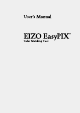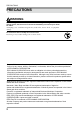Operation Manual
Chapter 2 Setting Up
7
Note
• If your OS is Windows 8 or Windows 7, and Windows Display Calibration is enabled,
please follow the steps below to disable this setting.
1.Select "Control Panel" - "Color Management" - "Advanced".
2.Click "Change system defaults" and select the "Advanced" tab of the displayed
dialog box.
3.Uncheck the "Use Windows display calibration" check box.
• If your OS is Windows Vista, the following settings are required in a multiple monitor
environment.
1.Select "Control Panel" - "Appearance and Personalization" - "Personalization"
- "Adjust screen resolution".
2."Display Settings" dialog box appears.
3.Check the "Extend the desktop onto this monitor" check box for all monitors.
• When multiple monitors are connected, each monitor should display an independent
screen. Displaying the same screen on each monitor or across multiple monitors prevents
adjustment using the EIZO EasyPIX software. For details of how to change the settings,
see the User's Manual of the graphics board.
A
A
A
A
A
Independent screen on each
monitor (OK)
Same screen on each
monitor (NG)
A screen over the multiple
monitors (NG)