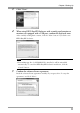Operation Manual
Chapter 3 How to Adjust the Monitor
19
Tips
• If your OS is Windows 8, Windows 7, or Windows Vista, and you are running
EIZO EasyPIX Software for the first time, the following dialog box may be
displayed. If displayed, please select "Yes" (Windows 8 / Windows 7) / "Continue"
(Windows Vista) to run the software.
• If your OS is Windows XP, the user account with "Administrator" privilege is
required.
• By its initial settings, EIZO EasyPIX Software starts automatically when you log
on the PC. You can change the settings for whether or not to start EasyPIX
Software automatically (page 38). When it has started up, the EIZO EasyPIX
Software icon is displayed on the notification area indicating that the program is
resident.
• The icons indicate the following:
(Color)
The software is operating properly.
(Monochrome)
Failed to detect applicable monitor. Refer to "Chapter 6
Troubleshooting" (page 45)
.
There is a message notied by the software.
Monitor adjustment software such as ColorNavigator is
running. Exit any monitor adjustment software.